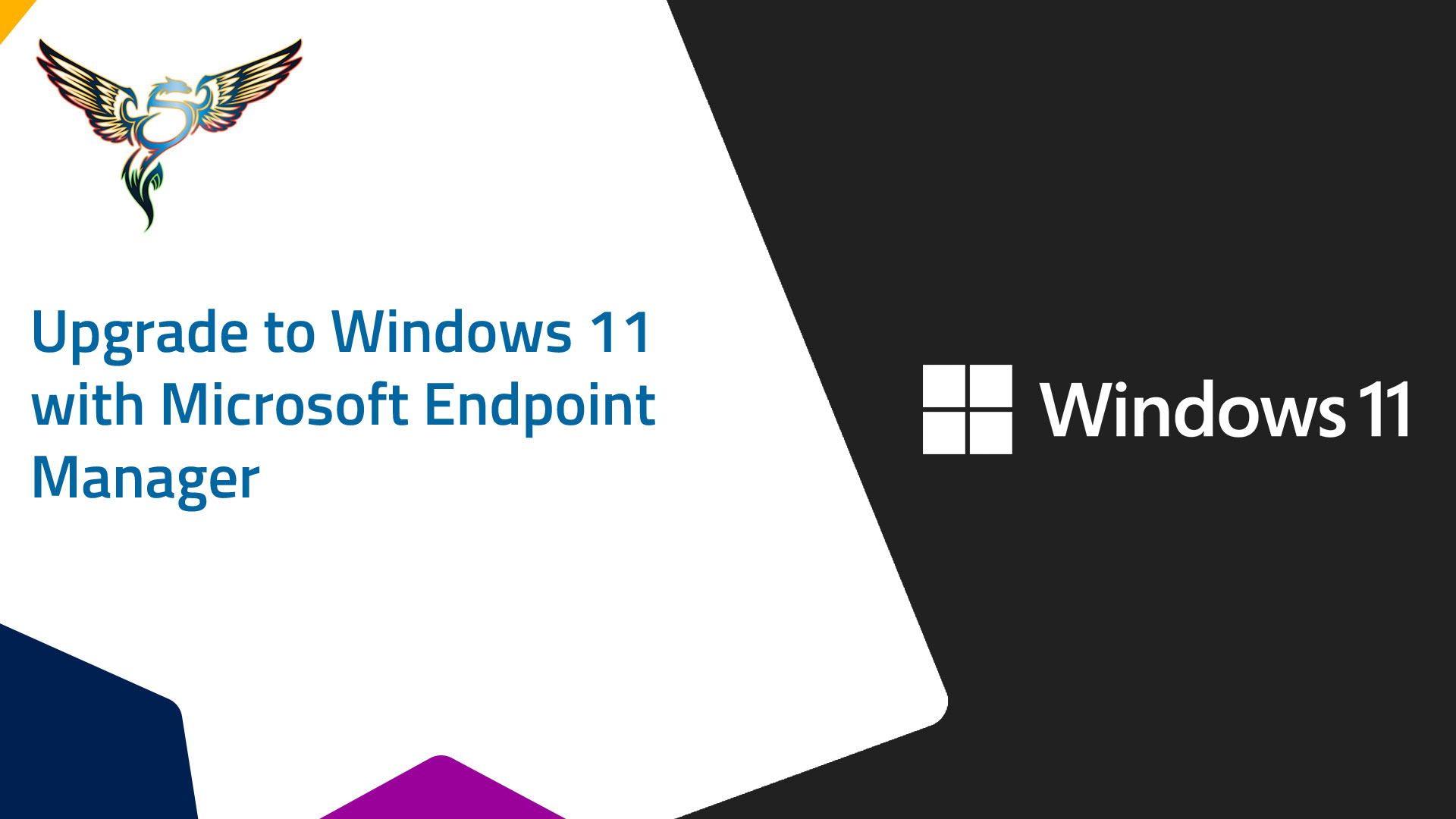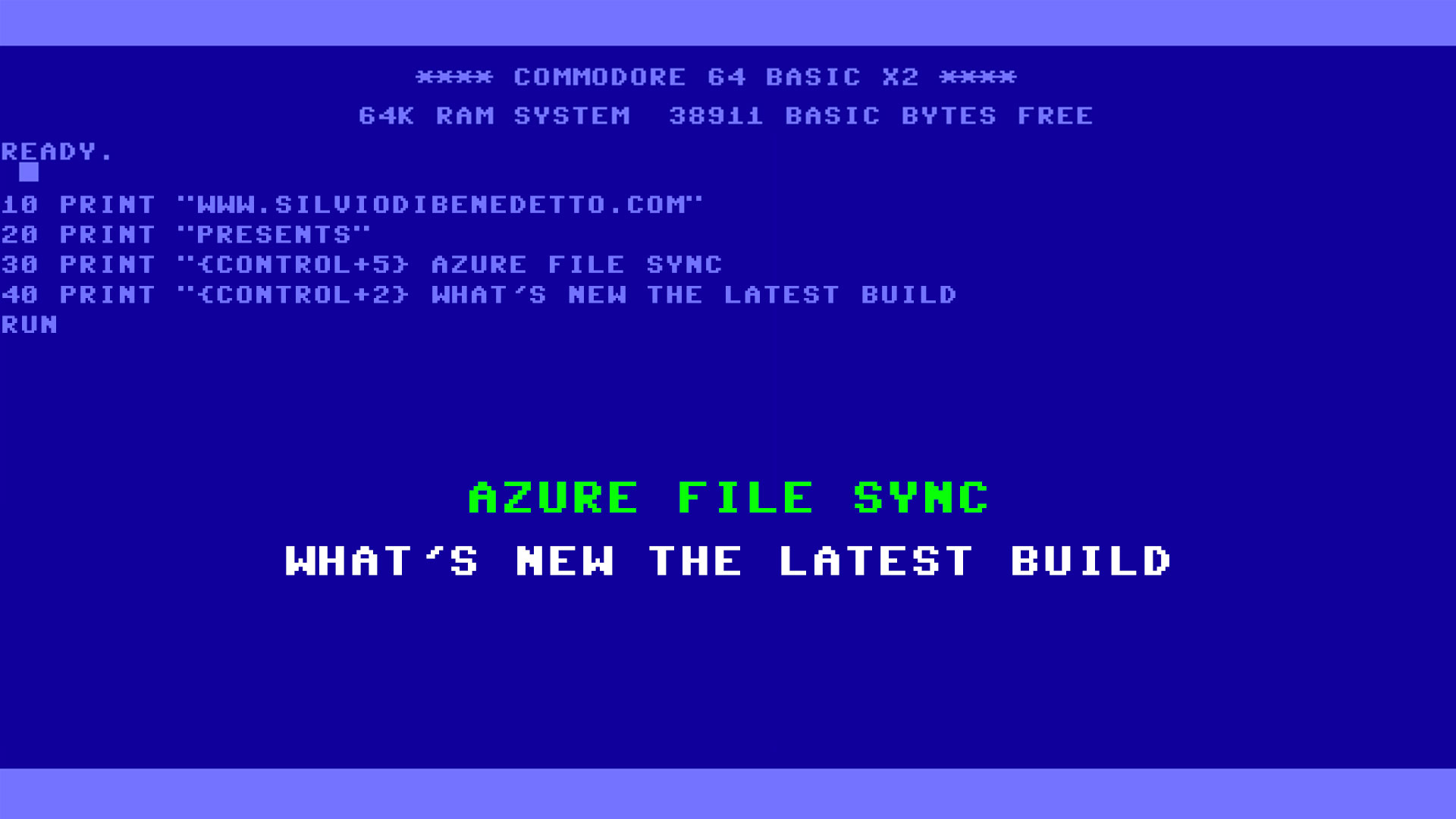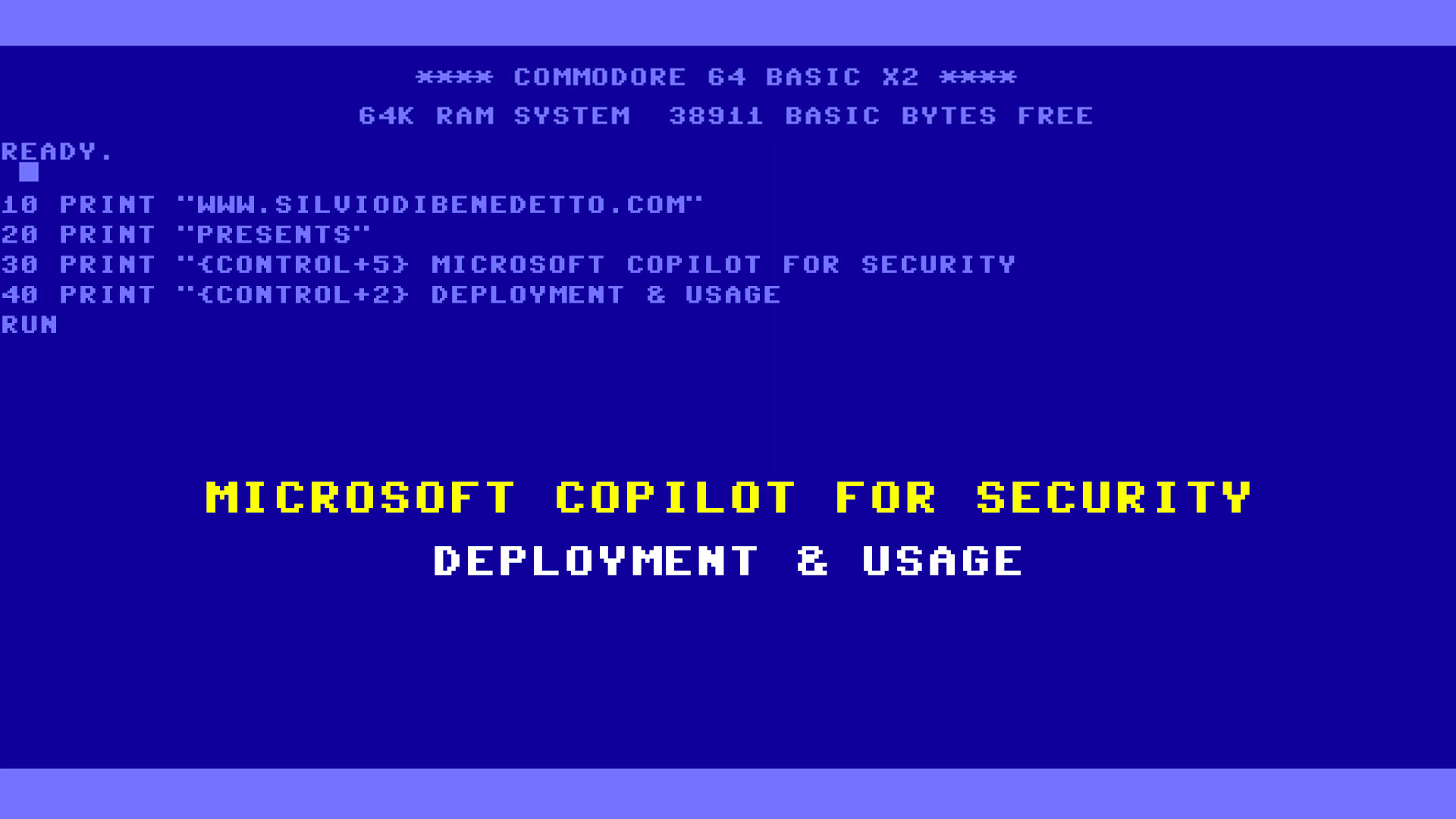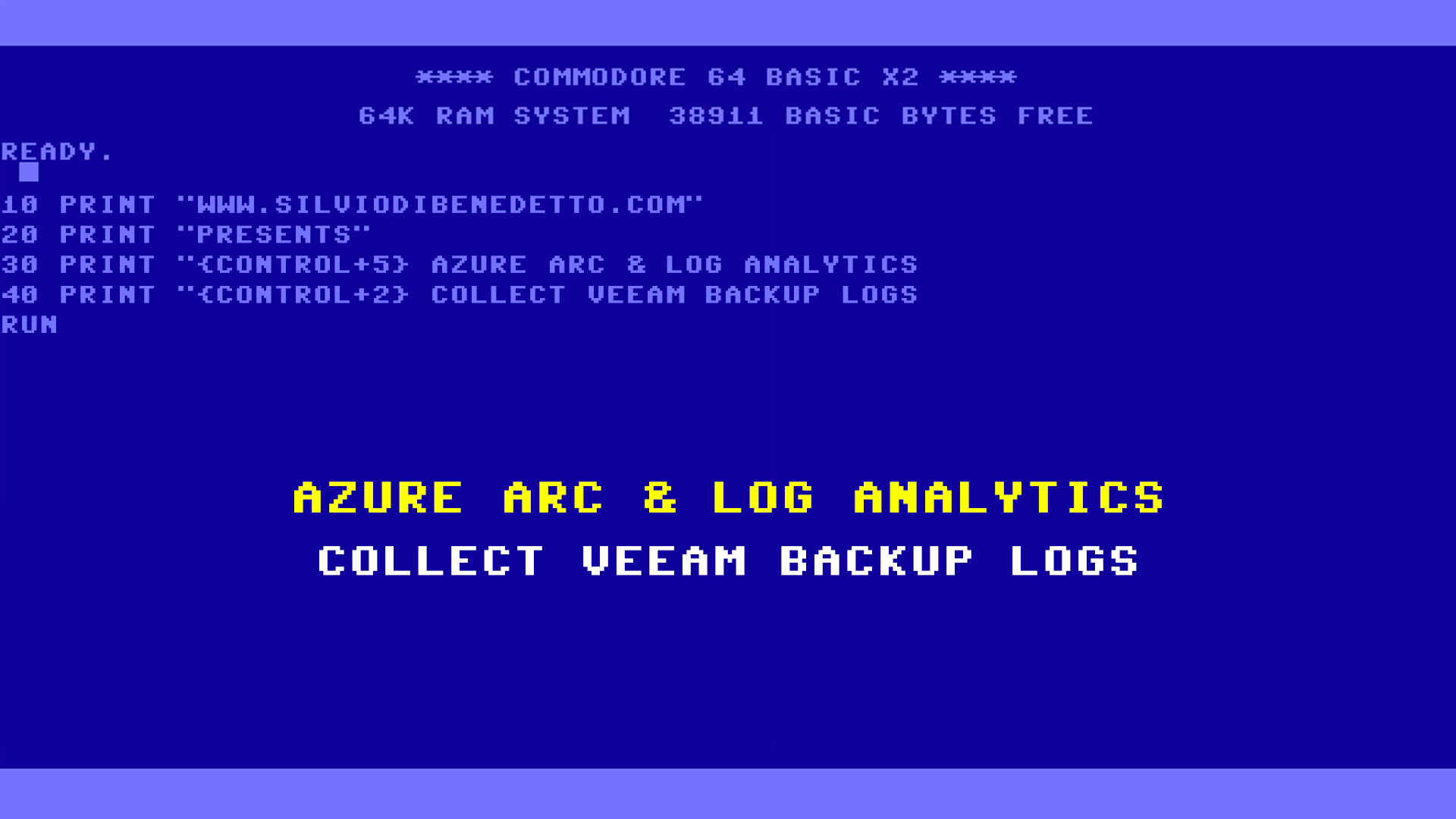Questo articolo è disponibile anche in lingua italiana al seguente link: Microsoft Endpoint Manager: update a Windows 11 – WindowServer.it
October 5 was the day of the official release of Windows 11, the new operating system from Microsoft with several innovations related to security, integration but also with a new graphic interface. For more information on what’s new, you can read the following article – Upgrade to the New Windows 11 OS | Microsoft.
The upgrade methods from Windows 10 are:
- Windows Update
- Windows Server Update Services
- Manual
- Microsoft Endpoint Configuration Manager
- Microsoft Endpoint Manager
The latter is the perfect tool for orchestrating the upgrade of many computers located in the company or in separate locations. After all, MEM is now a platform that every company should have within it, whether it is for the complete management of devices or just for the mobile world.
In this article we will see how to upgrade from Windows 10 to Windows 11 with Microsoft Endpoint Manager.
Upgrade Plan Configuration
On the same day as the release of Windows 11, the MEM team released a new build of its platform to support easy in-place upgrades, within the Feature Updates section – figure 1.
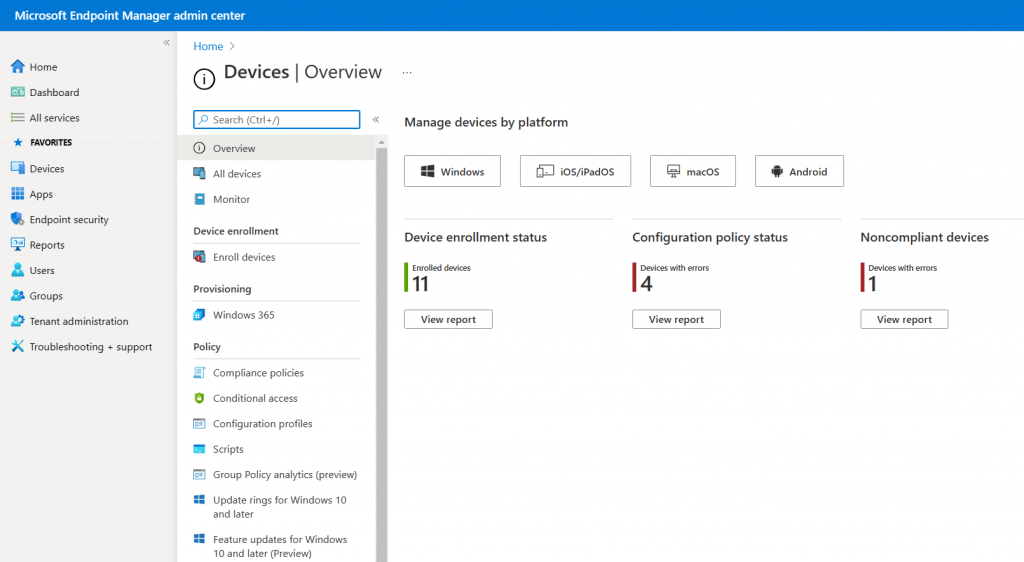
This section is useful for driving build jumps, but it is good to remember that in Windows 11 there will be no more minor builds but only new versions every year.
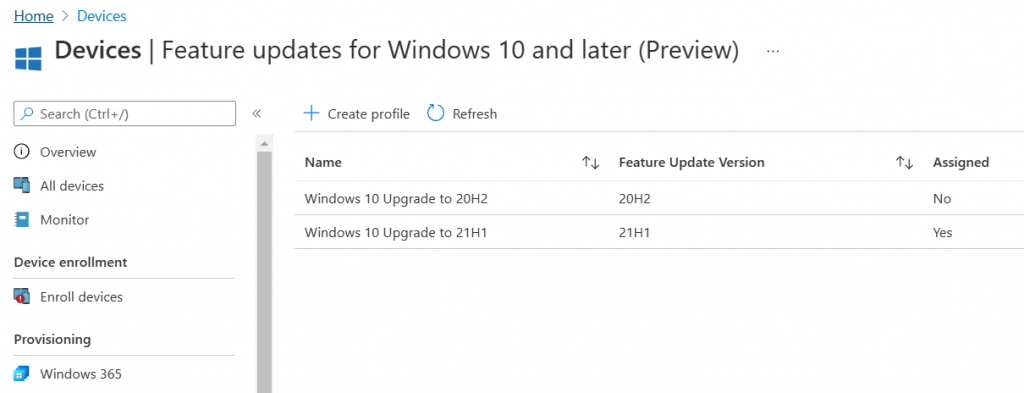
Create a new rule, calling it in a clear and speaking way right away, setting up the Windows 11 deployment – figure 3.
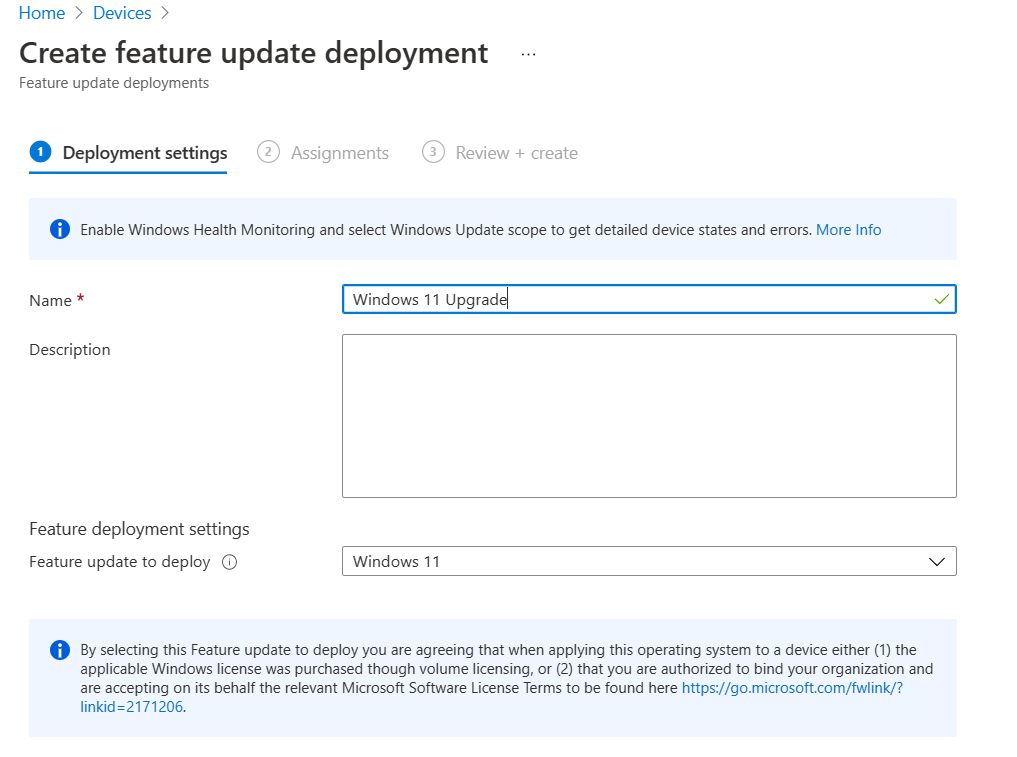
The assignment of the target can be done on a dynamic group or on a static group, perhaps to do a pre-test of validation of the operating system within your organization.
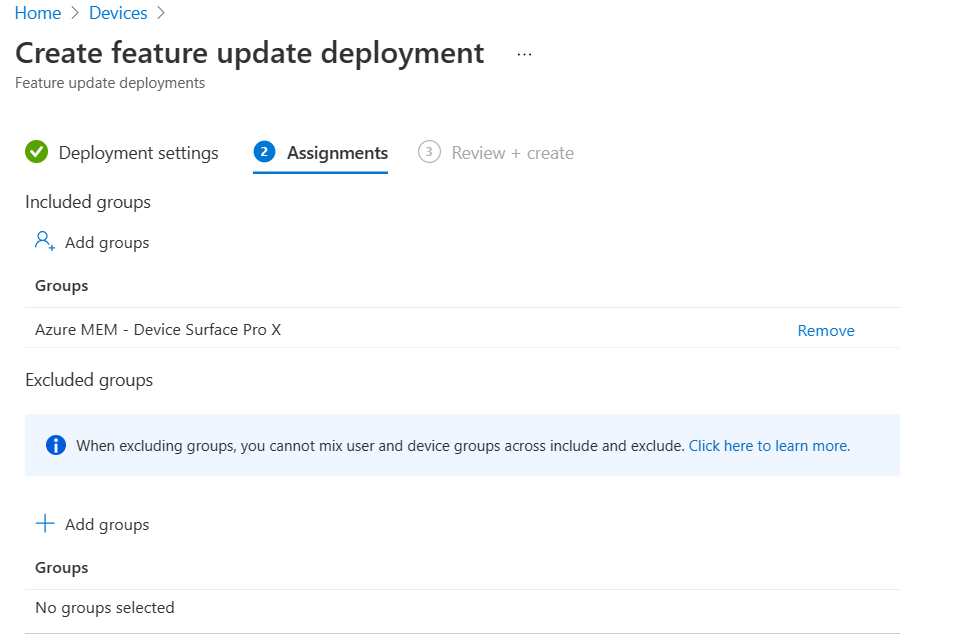
Once the rule has been made, it will be possible to start moving forward with the creation of a dynamic group that collects all the machines with Windows 11 on board.
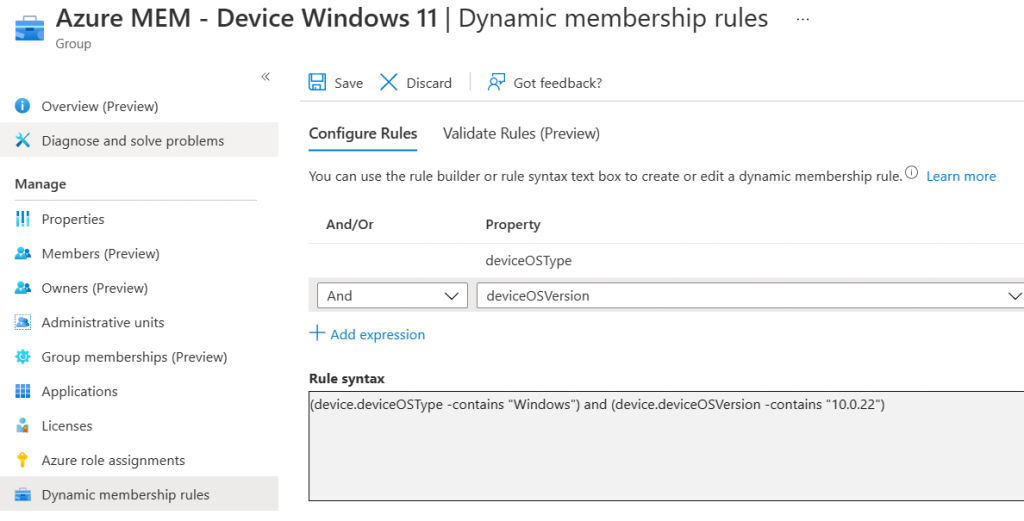
The conditions for the group are the Windows deviceOSType with the deviceOSVersion containing the number 10.0.22 (Windows 10 had arrived at build 10.0.19xxx with 21H1). If you thought Windows 11 was build 11.0.x you will be disappointed.
Files v2
The underlying idea behind Windows 11 is extensibility and openness to the open world for all possible elements that can be improved faster than the operating system itself. Windows Terminal was the first of these projects, which by the way was natively integrated into Windows 11.
Not even the File Manager is an exception. A few hours after the release of the new operating system, it was made available in the Microsoft Store with a project developed by the community and which introduces many improvements a bit borrowed from macOS. The package is available within the Microsoft Store for Business and must be approved like all apps of this type – figure 6.
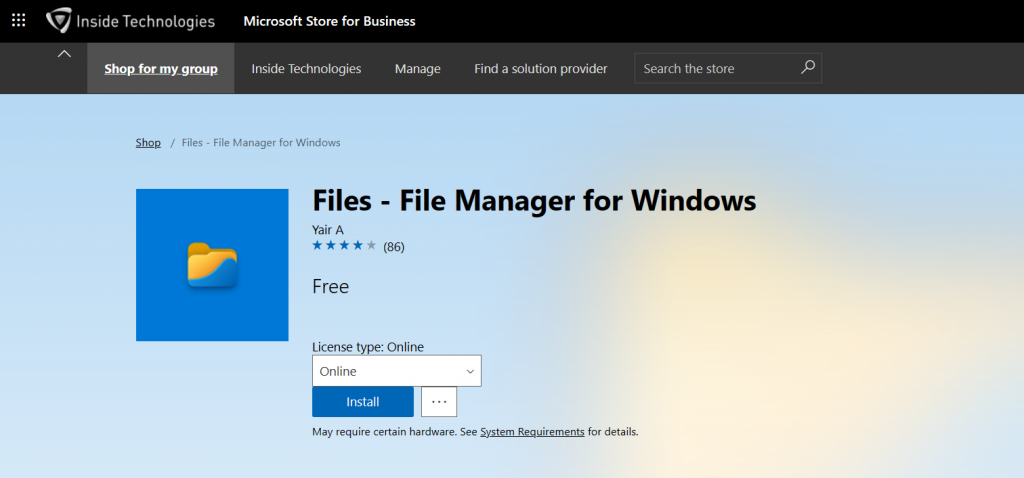
Approval of the app will have to be done precisely for that newly created group containing Windows 11 machines.
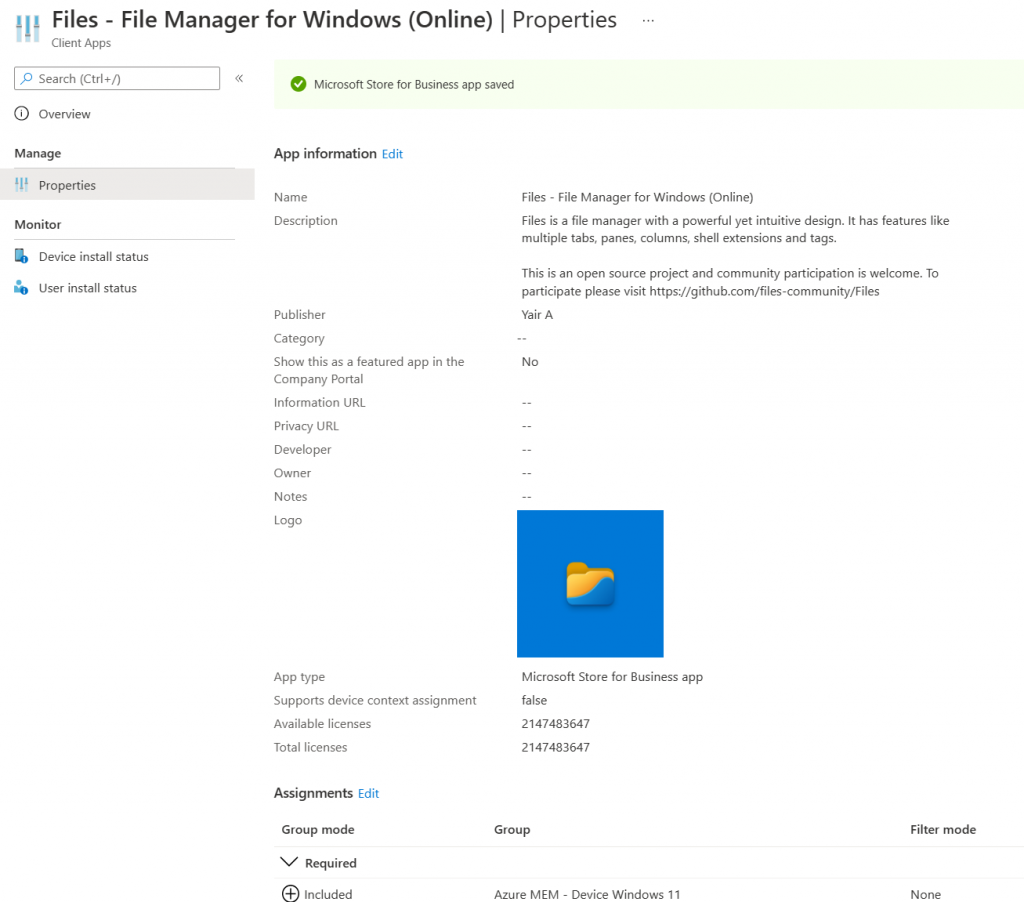
At this point you will only have to wait for the time of receipt of the policy, of the download of the package and of its installation. In my case it was done on a Surface Pro X, where the pure install time was less than 20 minutes.
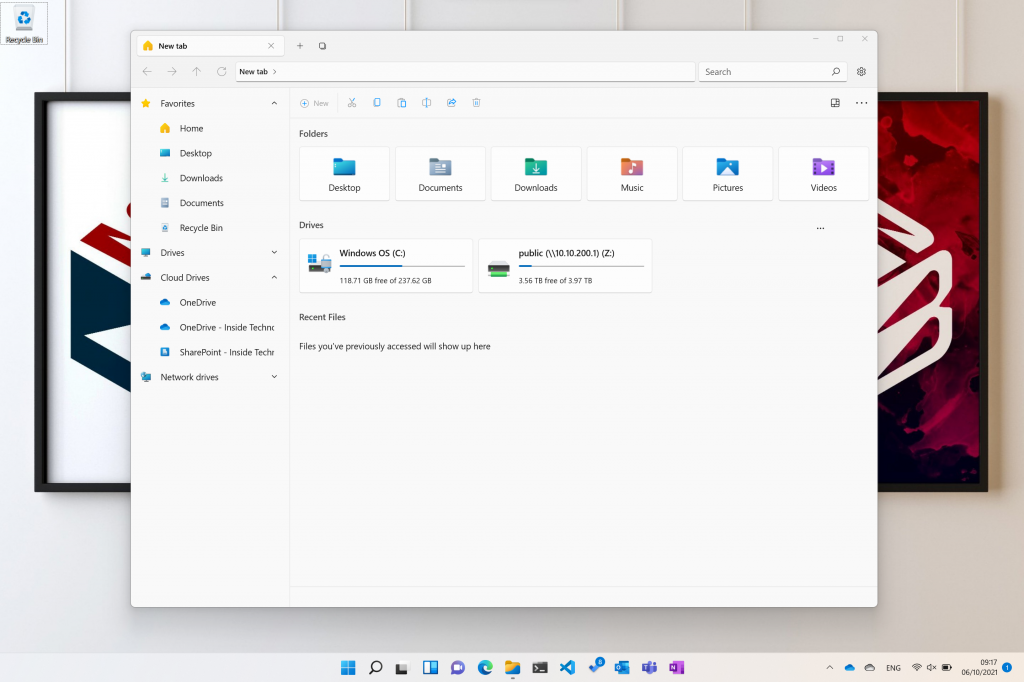
Check Update Status
When making larger and perhaps unattended deployments, it is useful to use a tool such as Reports for Windows Updates.
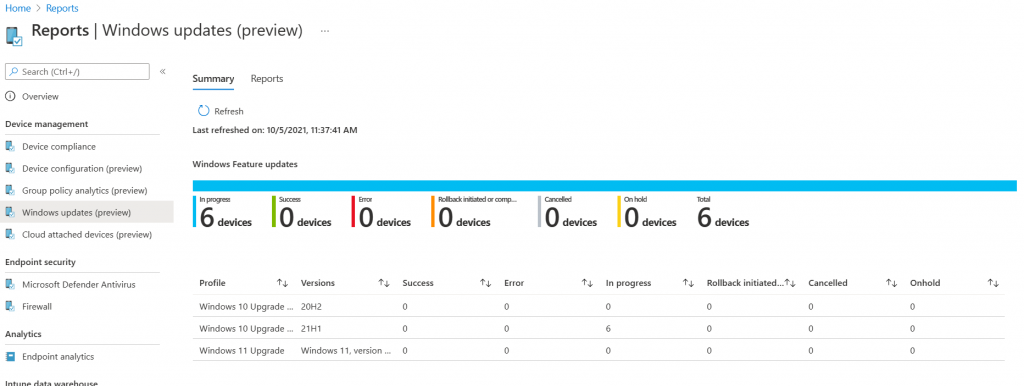
Conclusions
The transition to Windows 11 is really fast but it cannot be taken for granted and therefore doing it in a controlled and centralized way is the key to not having bad tricks and with Microsoft Endpoint Manager it is possible.