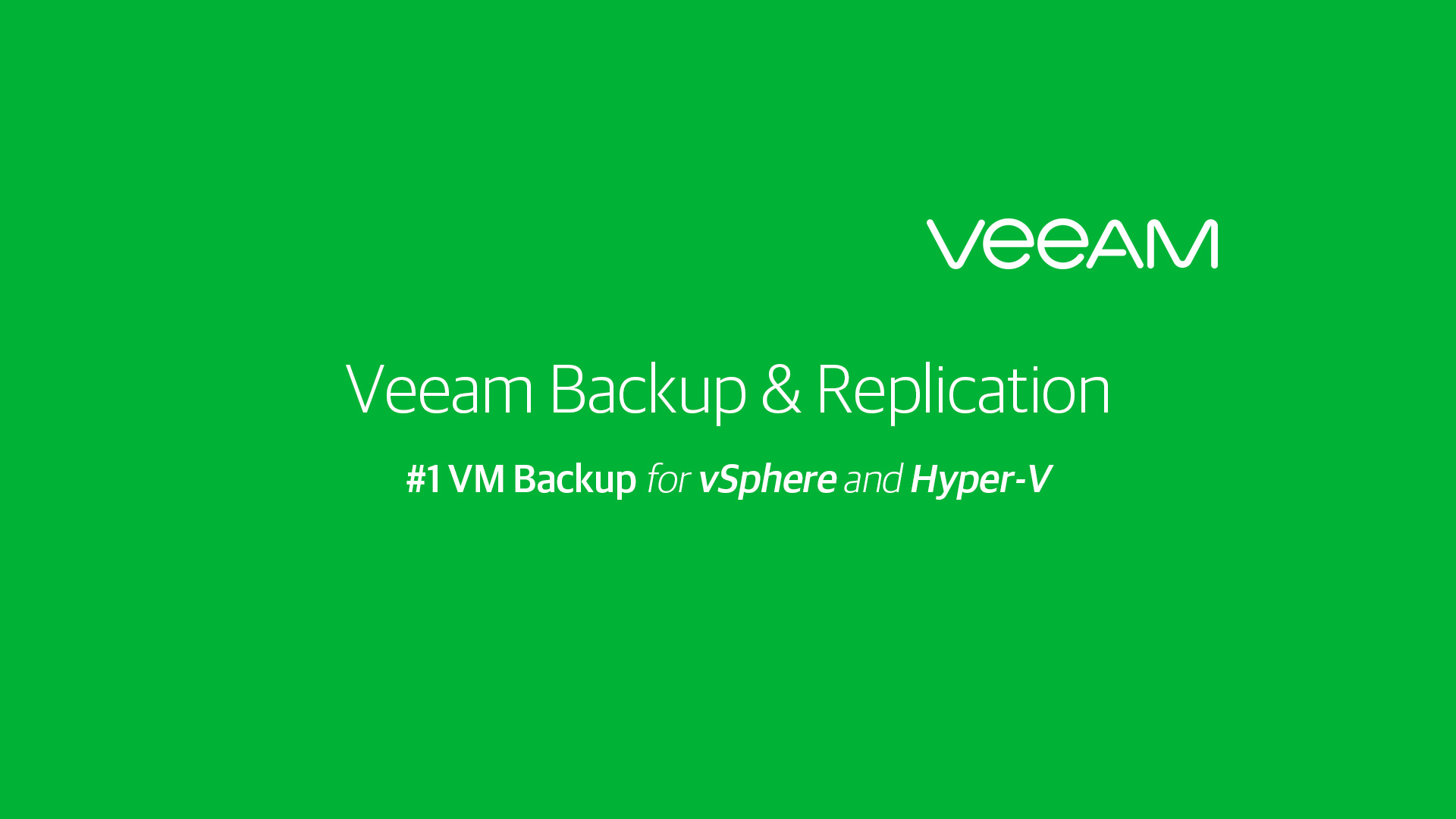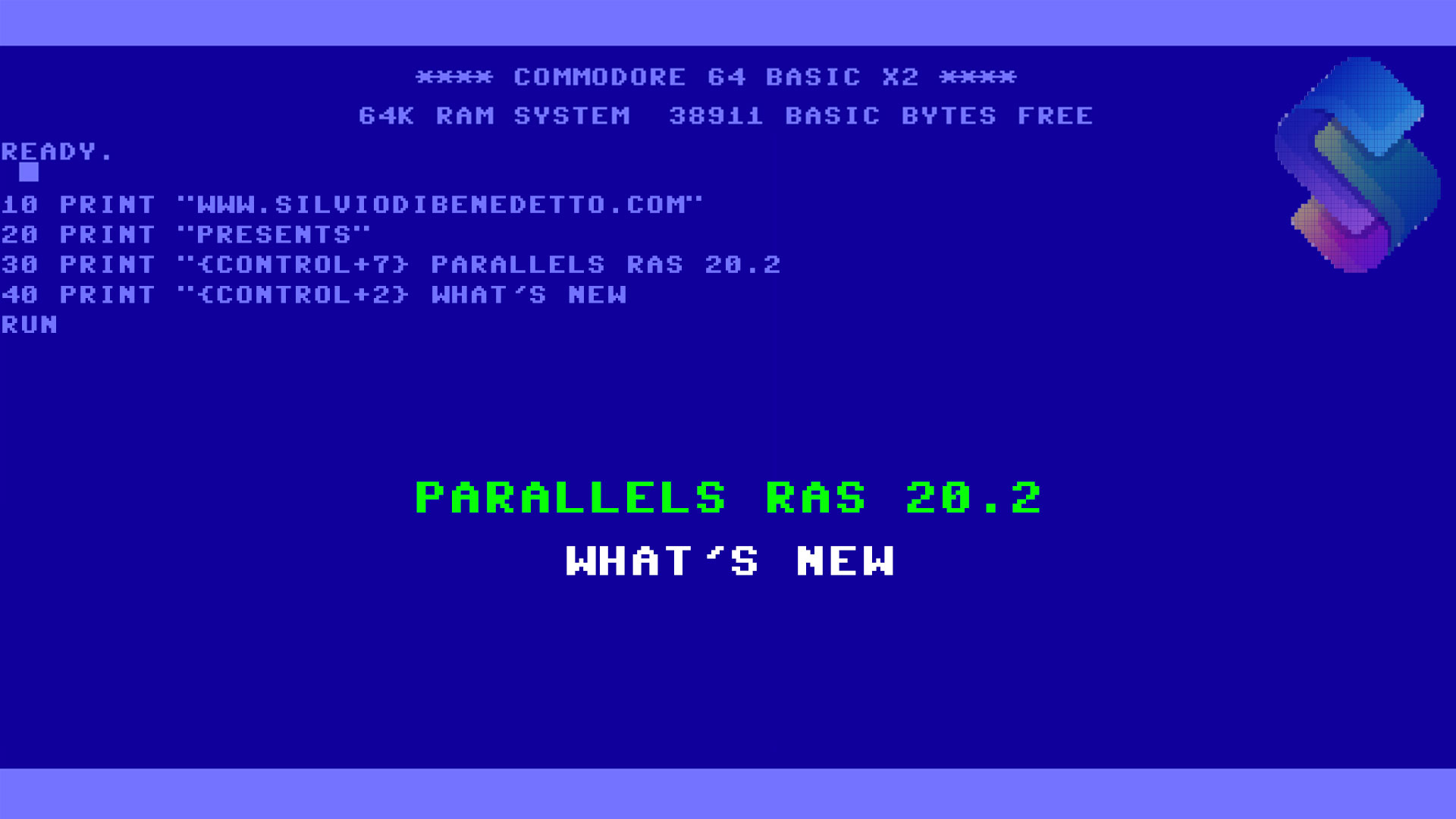Thanks to the last Update 3 for Veeam Backup & Replication v9.5, all the users have been gained a new feature planned for v10 that introduce a new way to manage and deploy Veeam Agent, directly from the B&R console. Before this update, PowerShell was one only way to install and manage the agent to the endpoint; this means spend a lot of time to create the script, deploy it and check the status manually.
The new pane section, called Physical & Cloud Infrastructure, allows to deploy Veeam Agent to physical and virtual machine, based on Windows and Linux as well.
Create Protection Group
The Protection Group is the worker job that manage the entire discover of target endpoints – figure 1.

Figure 1 – New Protection Group
The endpoint can be added manually, as showed in figure 2, with an Active Directory scanning, figure 3, or from csv file (perfect for large mixed scenarios).

Figure 2 – Manual Insert

Figure 3 – Active Directory Scan
As usual for every search, it’s also possible create the exclusion rules, for example to avoid deployment to a virtual machine, when the computer is not connected in the last 30 days or you can just specify the name of computer that must be excluded from the discovery.
To discovery and deploy the agent, Veeam has introduced a new role called Distribution Server – figure 4. This role can be installed on the B&R for small environment and should be installed on a separated machine for medium and large environment; this because the job is run a continuous scan of the infrastructure and if the endpoints are a lot, this can generate an effort on a server.

Figure 4 – Deployment Options
About the Windows Server machines, thanks to Veeam Agent 2.1, it’s now possible deploy the new version of Change Block Tracking, that allows to run incremental backup based by block-level, instead the v2 that require a full file scan to detect the block changed. Remember that this feature requires Server License.
After completed the wizard, Backup & Recovery will start the discovery to install the agent to the endpoint – figure 5.

Figure 5 – Agent Deploy
Backup Plan Configuration
When the agents are deployed on a target machine, it will be necessary create the Backup Plan to distribute the configuration to all the machine included in a specific Protection Group. The job, figure 6, can be managed in two different ways:
- By Agent: perfect for workstation (es. Windows 10)
- By Server: perfect for server workload (es. SQL Server)

Figure 6 – New Backup Job
Next steps are known for who already use Veeam Agent:
- Backup Type: Computer, Volume or Folder
- Destination: Local Storage, Share, Veeam Repository
- Retention
- Schedule Backup Time
In this moment there’s a little gap between the standalone management, because is not possible select OneDrive and Veeam Cloud Connect as repository (available with new v2.1).

Figure 7 – Backup Mode

Figure 8 – Backup Destination

Figure 9 – Backup Repository

Figure 10 – Schedule Time by Agent
If you use the mode Managed by Server, same steps changes: you lose the possibility to select the destination repository (Veeam B&R is mandatory) and there’s the possibility to enable the Application Aware and Guest File Index options – figure 11; this is very similar like a classic Backup & Replication job – figure 12.
To make the right choice, about the Veeam Agent licenses, check this document: https://www.veeam.com/veeam_agent_windows_2_1_editions_comparison_ds.pdf

Figure 11 – Job Server – Guest Processing

Figure 12 – Job Server – Schedule Time
Backup Job
The backup job configuration will send to the target machine as soon possible, figure 13, with also the license that will enable feature requested. Without the licenses (Workstation or Server) it’s not possible use the centralize deployment.

Figure 13 – Sending Backup Job Configuration
From the client side, a notification bar will inform that the machine is now managed by central application. As you can see from the figure 14, the backup job cannot be changed in anyway; the only task allowed is the possibility to run a manual backup (perfect in case you protect a laptop and the user want create a new recovery point before go away for vacation).

Figure 14 – Client Prospect
Restore
Item restore can be done from the client self or from Backup & Replication console (good in case the machine was stolen or damaged).

Figure 15 – Restore from Client
From B&R Server it’s possible select more tasks – figure 16 – like restore on Microsoft Azure or generate a new virtual machine starting from bare metal (great in case you want convert physical machine into a VDI).

Figure 16 – Restore from B&R Console
Conclusions
The centralized client management is one of the coolest feature introduced with Update 3. As we seen, some small functionalities are missing but I’m sure that the next v10 will fix the gap.