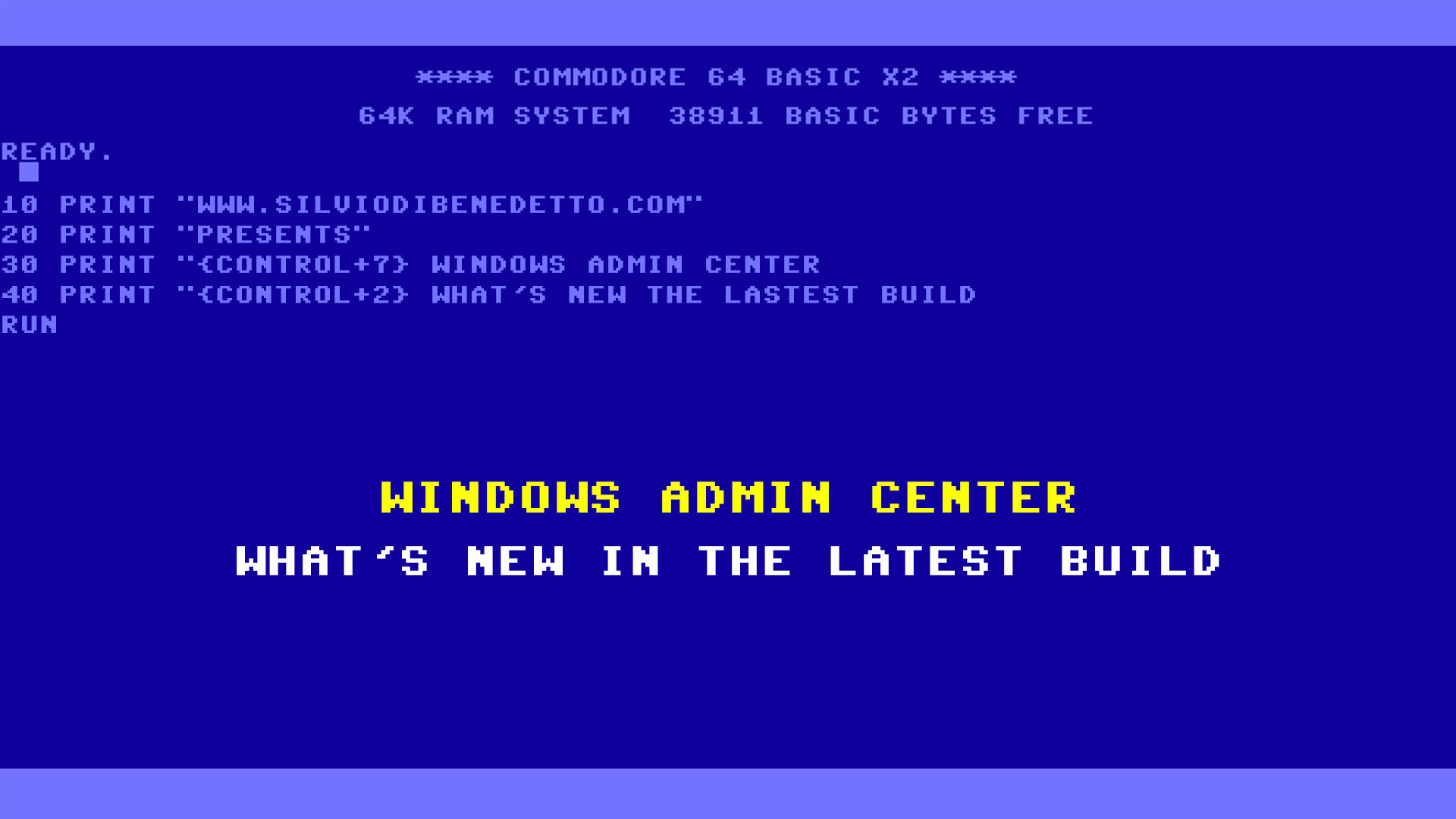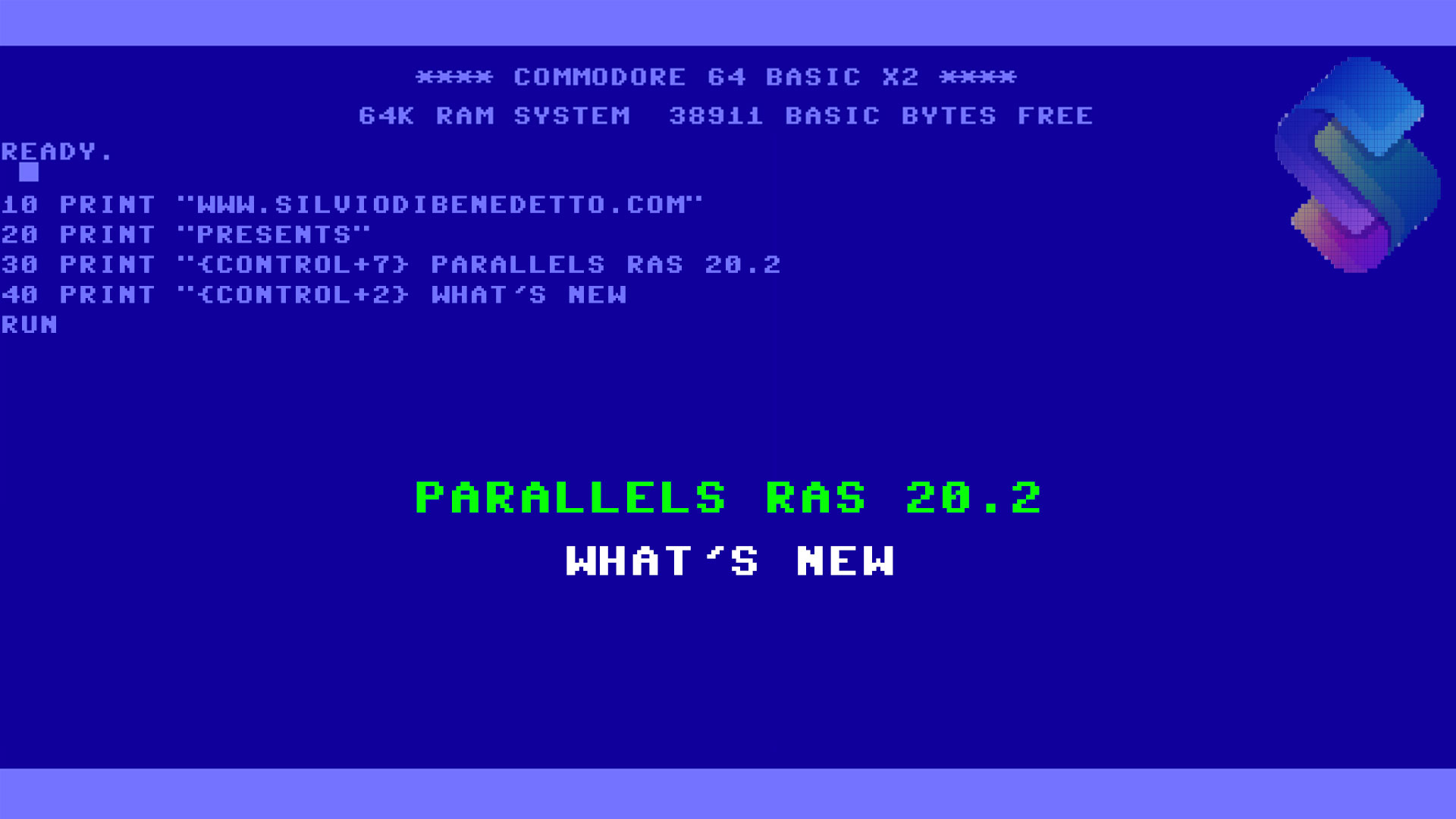After many months since the last release, we have a new build of Windows Admin Center available in General Availability! Announced during last Microsoft Ignite in Private Preview, the v2311 comes tons of new features, improvements, and most one of the most anticipated requests: the cluster-aware event viewer tool.
Performance
Windows Admin Center takes a big step forward with an upgrade of platform, from Angular 11 to Angular 15, bringing you the latest in Angular platform security and performance. You can expect improved load times and a smoother experience in this build of Windows Admin Center.
Azure Arc
Azure Arc is not only an agent but will be part of Windows Server starting with next release but in the meantime we can see a preview of what will be on Windows Server 2022 (and latest updates).
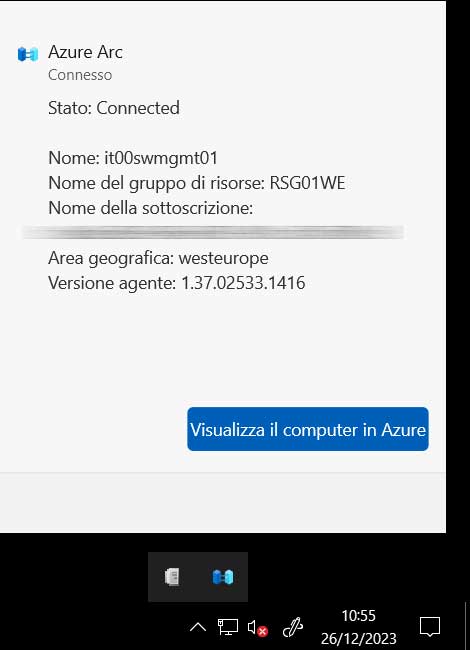
New in this release, Azure Arc status is available on All Connections page – the first page you see when you open Windows Admin Center. Now you can select multiple servers and, with a few simple clicks, onboard them to Azure Arc all at once.
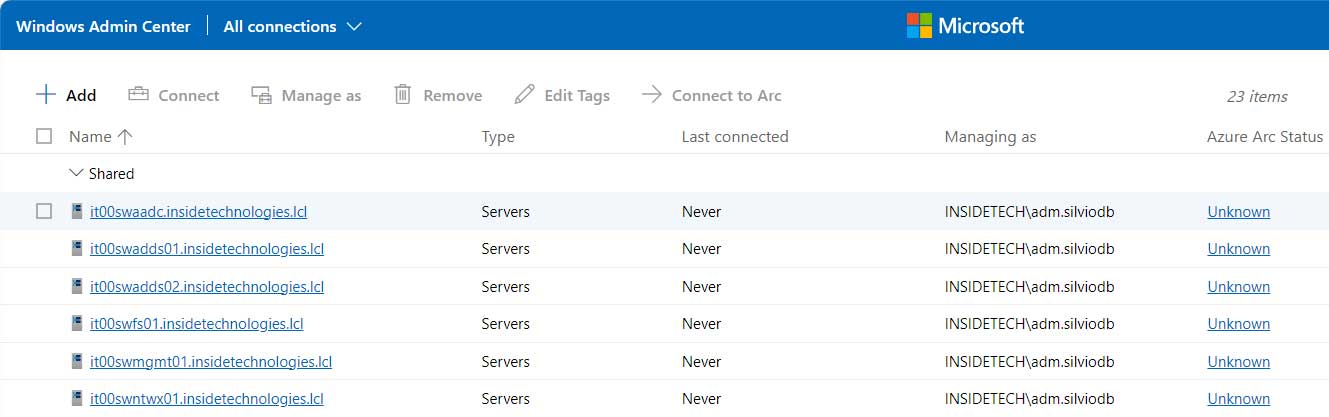
Virtual Machine
The new import tool is now available to close the gap with Hyper-V Manager. We’ve enabled the reconfiguration of virtual switches on destination hosts where there are incompatible virtual switches. To further improve the import experience, we’ve also clarified some of the common failure notifications.
Server Manager
Is the first page when you click on a server and is fundamental have key insights like CPU usage, memory utilization, networking throughput and much more. This is version change the look and feel with different icons/labels size to optimize the content space.

Another big changes is the new errors view: as you know, in WAC wasn’t easy read the errors. With 2311, over a new correlation system, there’s a new format model to know what went wrong, what caused it and how to fix it.
Updates for Windows Client
Because Windows Admin Center is, sometimes, used to manage also Windows 10/11 clients, now is possible schedule updates not only for servers.
Azure Migrate
Looking a way to migrate your VMs on Azure easily? The new Azure Migrate tool provides a simplified migration, modernization, and optimization service for Azure, including ways to assess the benefits of Azure migration of your machines.
With just a few clicks, you can generate both an assessment and business case to fully understand what a migration to Azure means for you.
Issue
During preview there were some known issues and is like not all are fixed in GA. This is the comments from Product Team:
Some customers have reported seeing an issue stating: “Error occurred while decoding OAEP padding.” Refreshing your Windows Admin Center session should fix this issue.
Some customers have experienced issues with their Windows Admin Center Azure registration, including an error stating: “Cross-origin redemption is permitted only for ‘Single-page application.’” This is because we’ve updated our Azure libraries and authentication to the latest and most secure version. Learn how to troubleshoot this error.
When using Remote Desktop, your keyboard mapping may be incorrect, especially if you are using a combination of languages on your Windows Admin Center gateway application, your gateway machine, and the machine you’re RDPing into. When this issue is fixed, we will release an extension update for the Remote Desktop tool.
In the Virtual Machines tool, the Connect experience may be failing or not working properly, especially for Azure Stack HCI configurations. When these issues are fixed, we will release an extension update for the Virtual Machines tool.
In the meantime, you can bypass the Connect experience issues by disabling TLS 1.3 on the host server. To do this, you can set the following registry key to 0: Computer\HKEY_LOCAL_MACHINE\SYSTEM\CurrentControlSet\Control\SecurityProviders\SCHANNEL\Protocols\TLS 1.3\Server.
Get Started
Windows Admin Center Download (microsoft.com)
#DBS