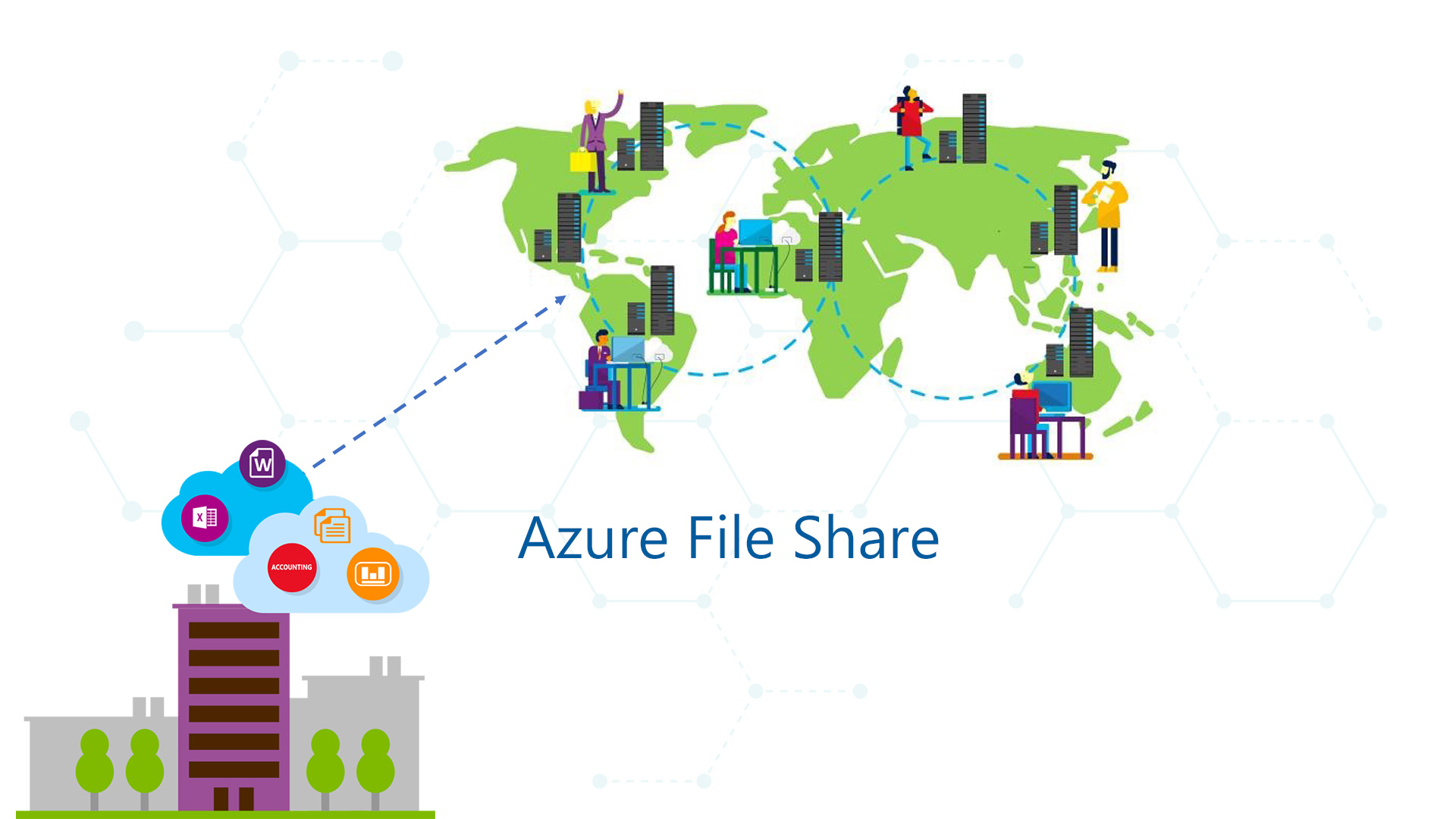It’s true that Office 365 is now a reality also into small and medium companies, and this means not only Exchange but OneDrive for Business and SharePoint, but there’s an evergreen that is really hard to die into users’ head. I’m talking about share folders, one of the most oldest object used for many reasons that offers few pros like sharing with other persons, permission to reduce access, shadow copies and centralized backup; the other side of the coin is the big limitation about the remote access because to use a share is necessary have a VPN or Direct Access and this means an extra effort and dedicated resources.
Shared folders are not used only for documents but also from some applications to save items into a repository. In case could be very difficult think to move the infrastructure from on-premises to cloud, because the application sometimes is too old or the price to make changes are too expansive.
To resolve the legacy requirement with a foot into the cloud, Microsoft has released a service called Azure File Share, a part of Storage Account, to have a share folder on the cloud. The product is present since a couple of years but starting last November the product team has been decided to work on AFS to improve the solution and reduce the gap with local share folders.
How to Create Share
As I said, the service is part of Storage Account that can be create from the wizard – figure 1. If you plan to create the SA only for AFS, I suggest using the plan Standard to reduce the cost but if you plan to save also virtual machine disks, Blob Storage, could be better use the Premium plan; don’t forget that is not (yet) possible change the plan, after creation.

Figure 1 –Storage Account Wizard
After creation, will be possible add a new Share from the section File Service, as showed in figure 2. The required fields are name and dimension in GB, I suggest to insert a real value and not the “unlimited value” to avoid extra costs. Remember that the value can be changed later.

Figure 2 – New Share
The share can be attached from Windows and Linux environment, thanks connection strings available from the portal – figure 3.

Figure 3 – String Connections
Not only Windows and Linux, because from the web portal (figure 4) it’s possible create new folder, upload items and download locally what you want. This behavior opens great opportunity also for mixed scenarios and when the personal device is not available but is necessary use a file (like a script or a guide).

Figure 4 – Share Management
Snapshot
To increase share protection, also in Azure File Share is available the Snapshot function, that allows to take a photo of your share to restore folders and files faster without use other activities – figure 5. The restore from web portal allows to mount a new share, download the item or restore it into original path; in Windows there’s the feature is the same for local share (Previous Copies).

Figure 5 – Snapshot Manager
Azure File Sync
Azure File Share is the endpoint of another great product in Preview, called Azure File Sync (Azure File Sync: A New Era of Server Sync) that allows to sync files from different location into a central repository (Azure) with the possibility to keep aligned files like DFS-R role (without use VPN). The possibility to use locally the server and the Azure Share when we are away, give us new weapons to increase productivity.
Conclusion
Azure File Share is a great solution that should be evaluated from all companies to move their workload from on-premises to cloud, with the possibility to reduce costs and increase security. As I said before, the product team is working on to reduce the gap and in the next months we will see new cool features available.
S