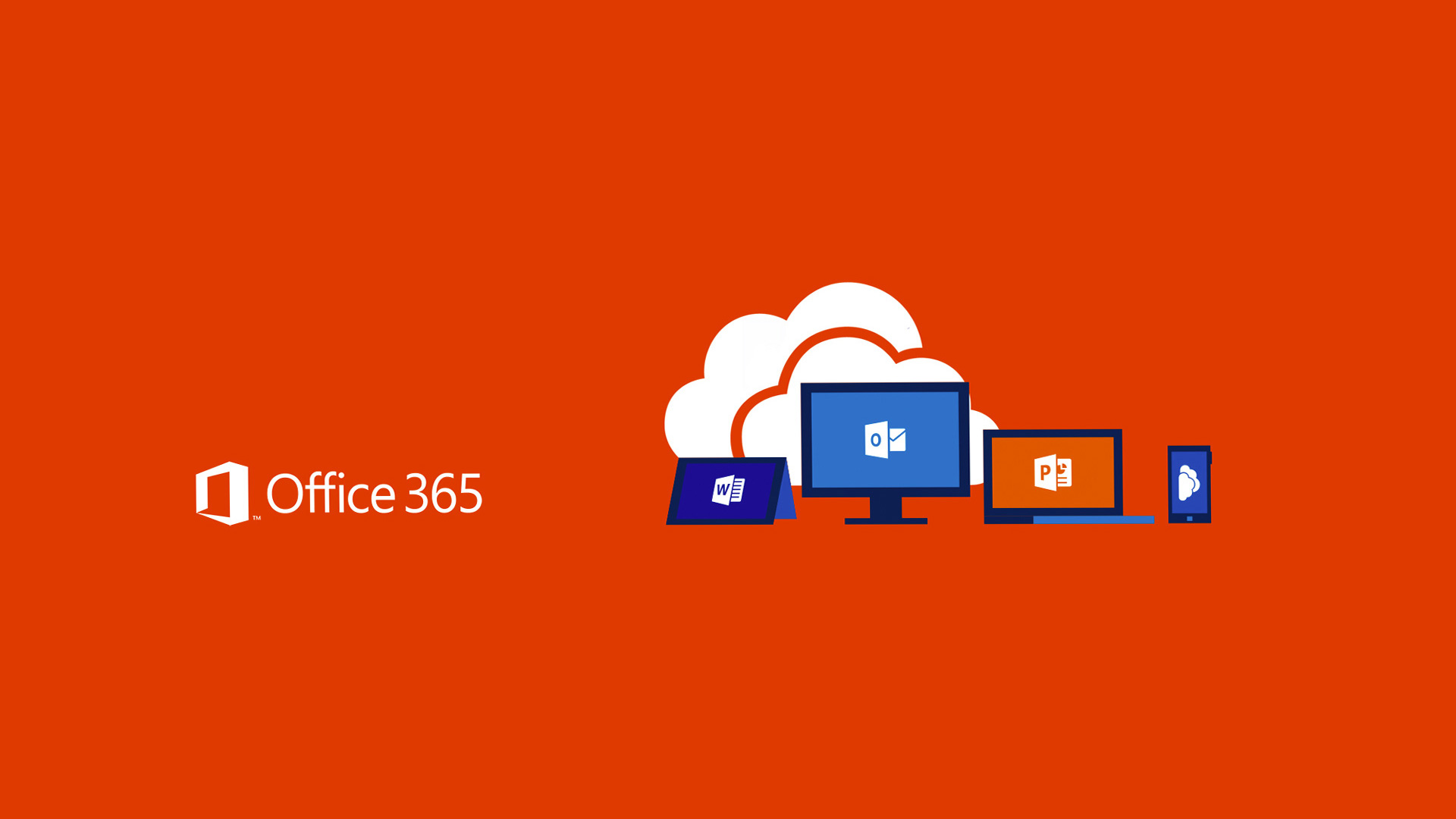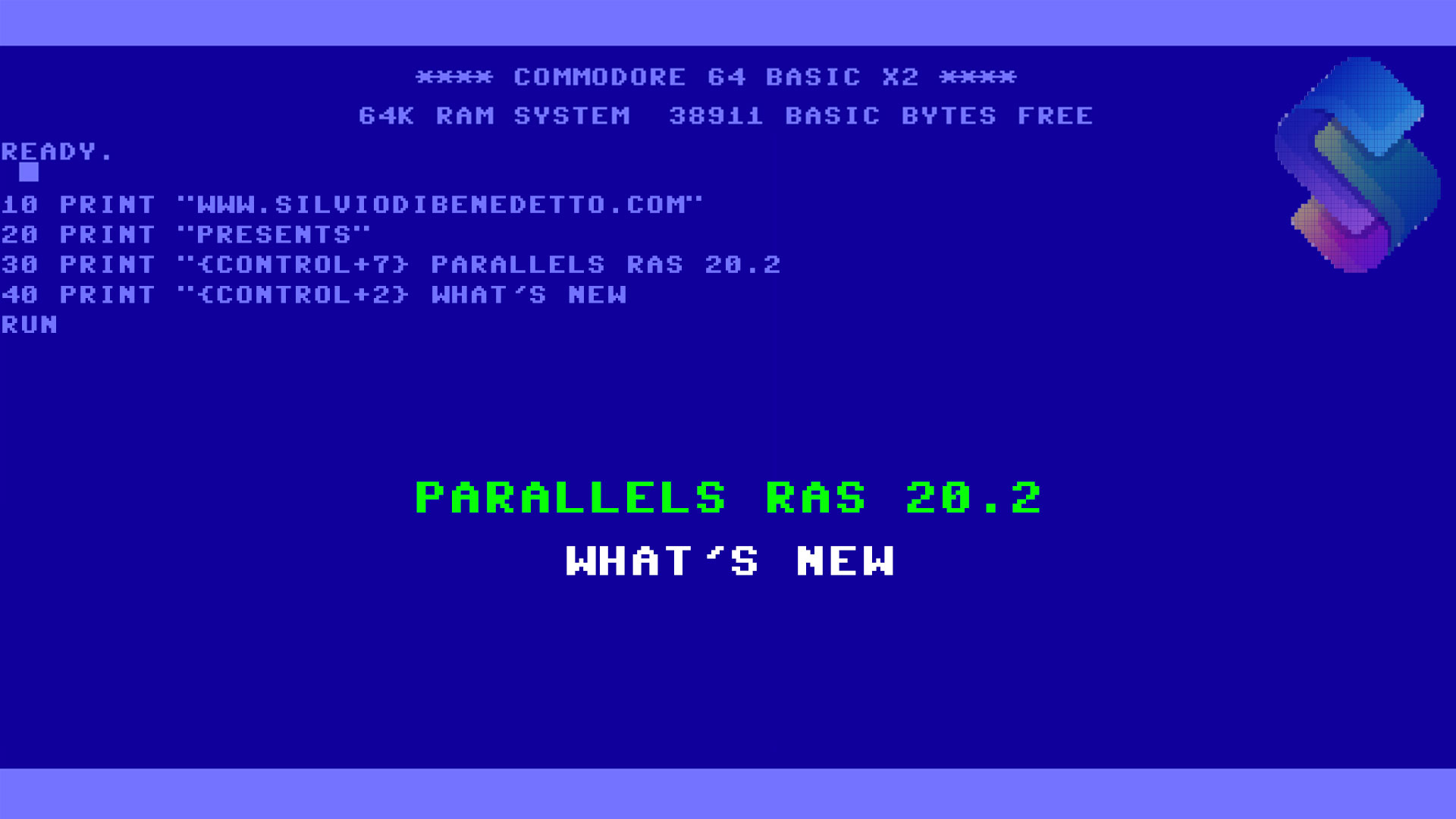Many companies make remote their applications, to avoid installing the software on every single workstation, as well as to optimize the resources, without neglusing the possibility to access the applications even outside the company (perhaps positioning it on the cloud).
The integration of these software with the Office’s world is much stronger than what you can think of and in some cases the main protagonist is Outlook, which serves as the engine for sending e-mail.
Sometimes it can happen that, although the virtual machine where the software runs is configured with Active Directory (or Azure Active Directory), the integration with Office 365 does not happen in the correct way. The most frequent scenario, which triggers these issues, is given when the user’s email is different from his or her username.

Figure 1 – Account Office 365
Trying to configure Outlook returns an error stating that the account cannot be configured – Figure 2.

Figure 2 – Account Error
Also trying to use the Microsoft Support and Recovery Assistant (https://diagnostics.outlook.com) does not come out of the problem, however the resolution is much simpler than it seems. By logging back into the Office 365 Administrative Console, you must add a new Alias, but use the xxxx.onmicrosoft.com domain (instead of your public domain), as shown in Figure 3.

Figure 3 – New Alias
Once done, you can try to configure Outlook again but this time by entering the alias reference – Figure 4.

Figure 4 – Outlook configuration with Alias
Because the alias is different from the user name, you will be prompted for authentication – Figure 5.

Figure 5 – Authentication
Entered the correct values, you will receive the go-ahead on the configuration – Figure 6.

Figure 6 – Completed configuration
Easy, no? Well done Franky! We are now able to use Outlook in RDS environment.