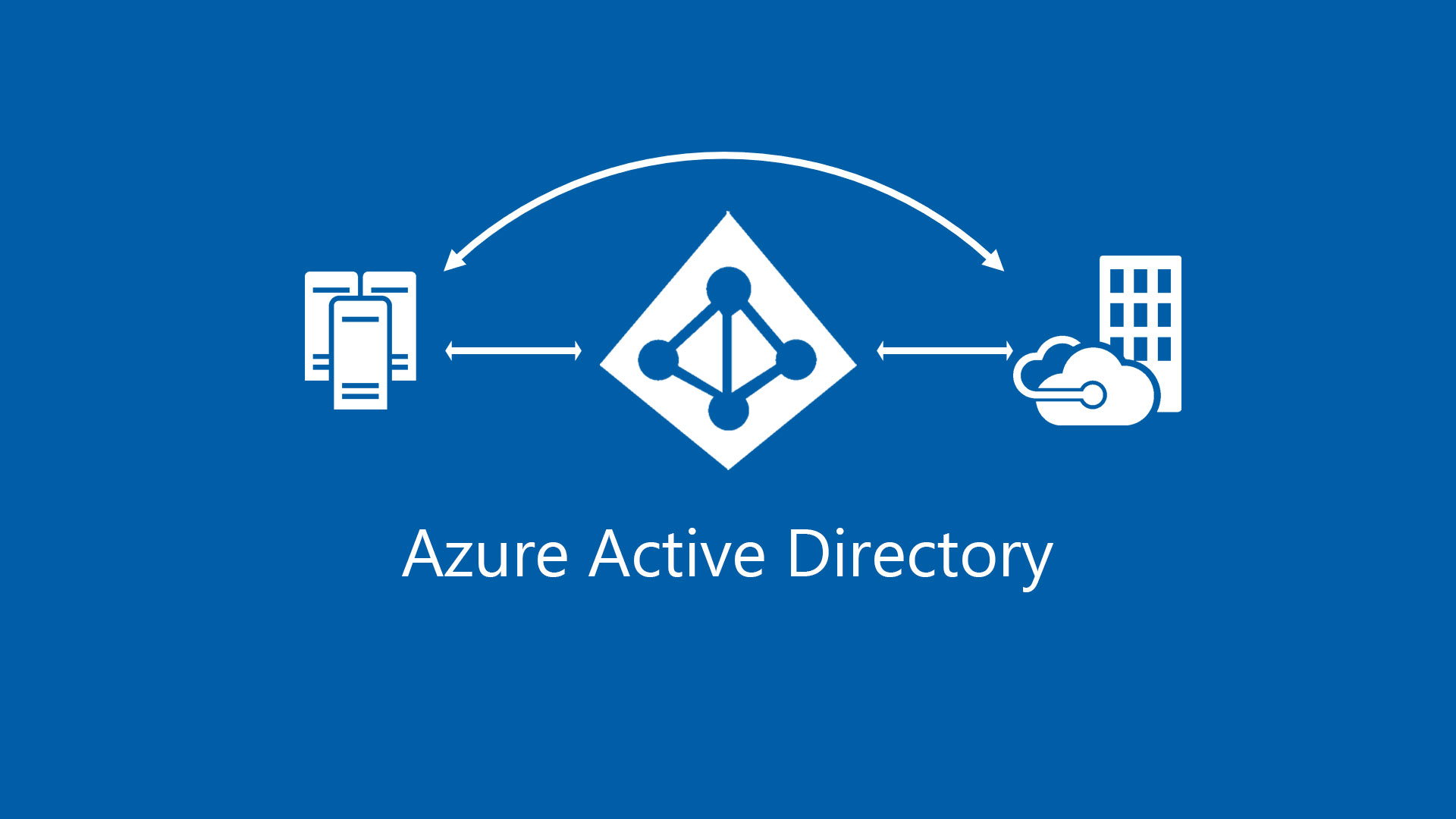With the evolution of Azure Active Directory, there’s the possibility to use the same tenant to manage different organizations. This is good because with the Single Sign-On, is not required have many accounts, many passwords and more complexity; so, this is very good for everyone. But the full integration means make a clean every four months, in particular when there’s an high collaboration with partners and companies.
So, how to remove the old organization from Azure AD profile? In this article we will see the procedure.
Open the URL https://account.activedirectory.windowsazure.com. Click your name on the right top and the gear icon, near to Organization area as showed in figure 1.

The page, figure 2, shows all the information about your account, like email, phone, devices and organizations. Select which organization you want remove and click on link Sign in to leave organization.

The page will be redirect into the partner tenant, on the top bar you should see the logo and the company name, where you can see few information about your account – as showed in figure 3. To remove the collaboration, click on Leave Organization.

Wait a couple of minutes et voilà! Very easy, very faster.
S