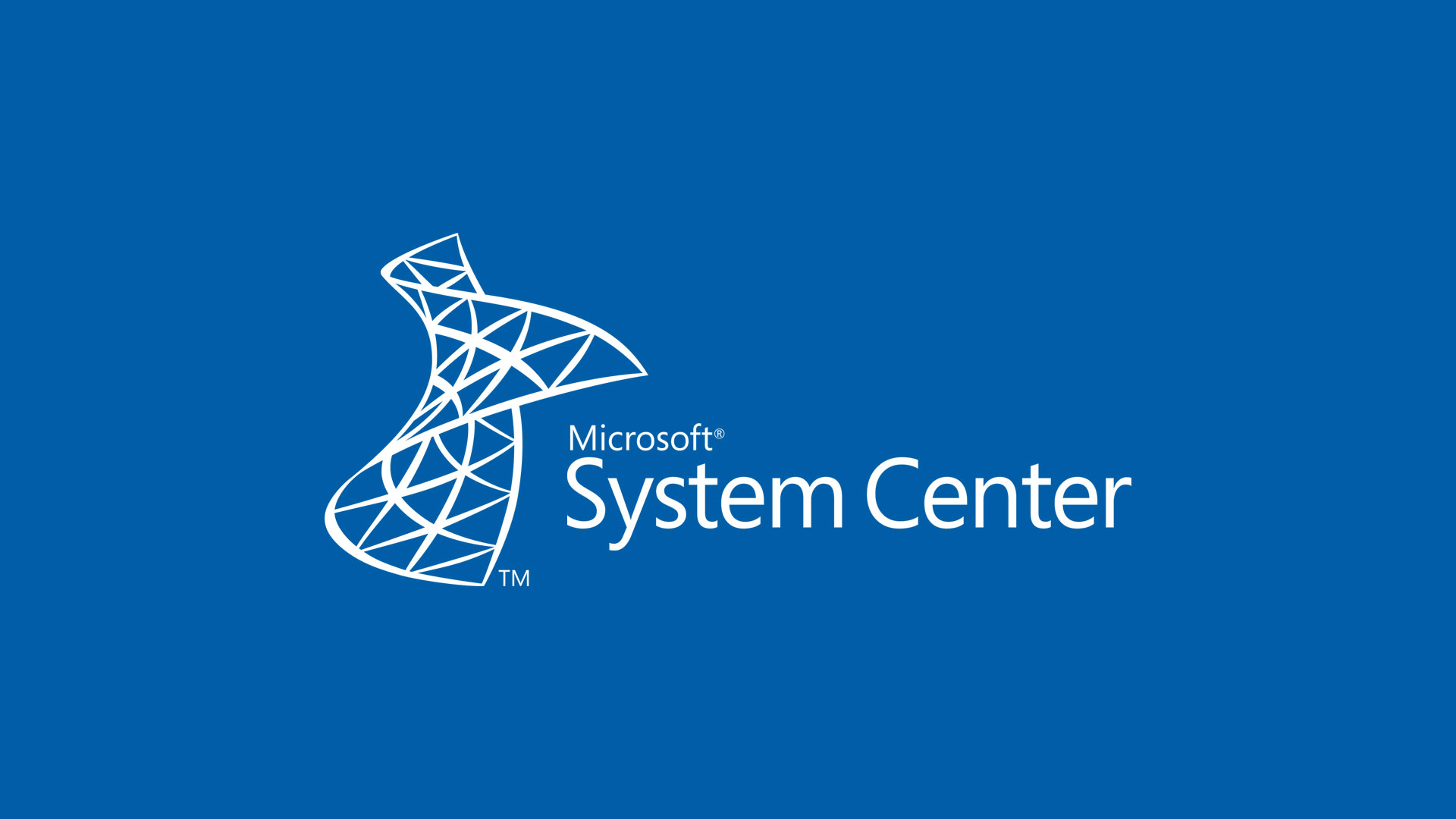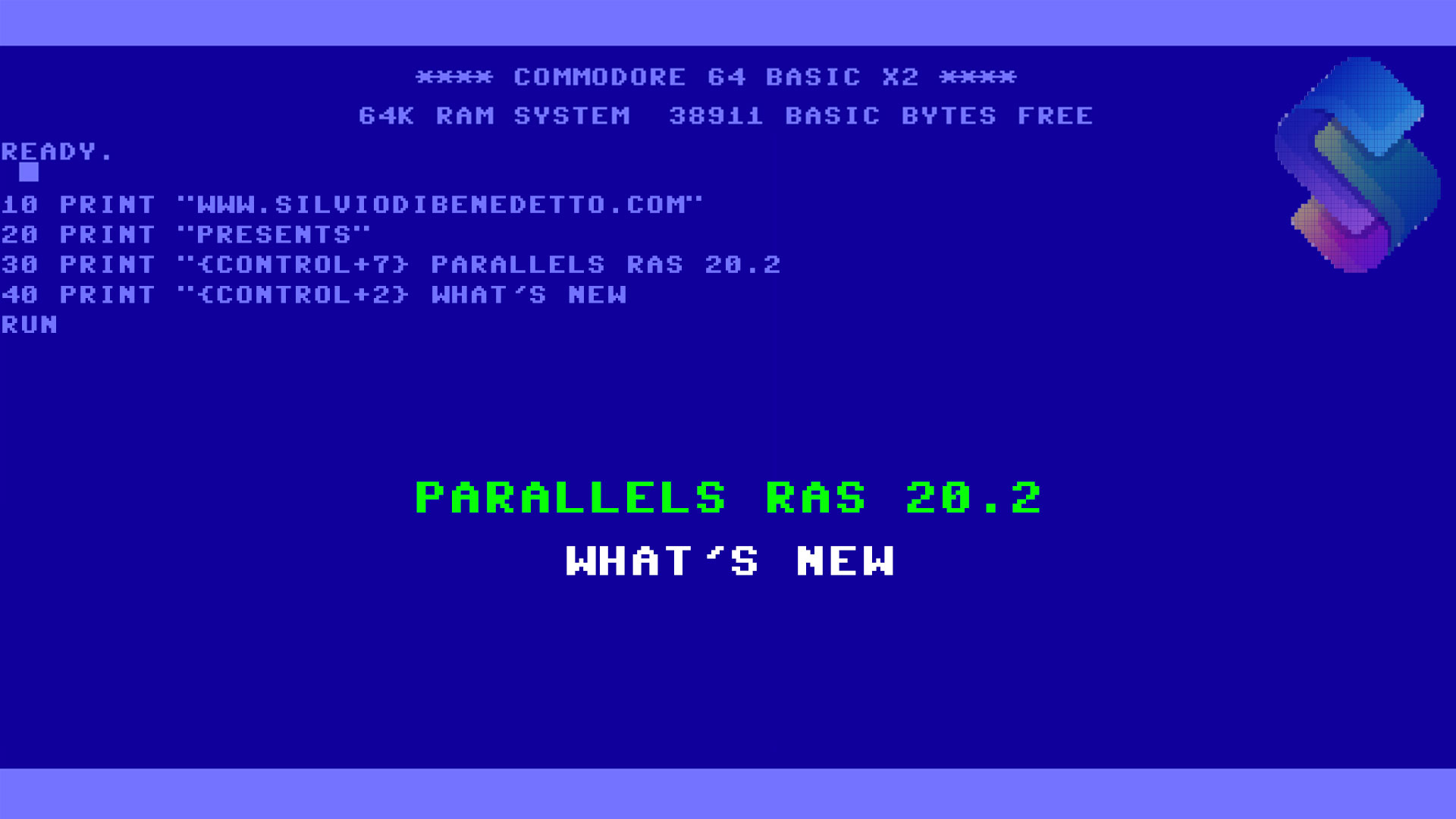The product team has been released the Update Rollup 2 for Microsoft System Center 2019 that include several fixes, improvements but also new interesting features for all products of the suite – excluded System Center Configuration Manager because now is part of EMS suite.
Data Protection Manager
Issues Fixed
- A stale file entry in the ActiveOwner folder breaks VMware protection.
- Bare metal backups running longer than 24 hours will time out. Registry key added to the protected server to extend the timeout.
- Disk Utilization Report was not reflecting Modern Backup Storage usage.
- In some scenarios, re-protecting an inactive workload re-calculates the required disk space to be excessively large.
- In SQL Always On configuration with a Failover cluster backup, sometimes the backups will fail because the backup preferences are not honored.
- Modify Protection Group operation may take a long time, while protecting large number of client machines in a single protection group
- Pre and Post Backup scripts don’t work with RCT based Hyper-V workloads.
- Consistency check for deduped enabled NTFS volumes fails with error: ID 30134 Details: Cannot create a file when that file already exists (0x800700B7).
- SharePoint backup fails when SQL server is different domain than the front-end SharePoint server.
- In Modify Protection group wizard, changing retention settings will result in changes to the backup schedule.
- DPM console crashes when attempting restore with throttling on clustered VMs.
- Hyper-V VM protection fails when the total size of the VM file name and DPM mount path is more than 256 characters.
- If a vCenter server is protected with a Windows agent, and if the same server is added as a VMware server, the console crashes.
- If the remote DPM UI version is lower than the DPM version, the remote UI may crash.
- In some cases, the DPM UI can become unresponsive on the Protection tab and while browsing through protection groups.
- In addition to these, all the issues fixed in SC DPM 2016 Update Rollup 9 and prior UR for DPM 2016 are also included in SC DPM 2019 UR2.
Other Improvements and Features
- SCDPM 2019 UR2 also has additional new features introduced. For details on the new features refer to the documentation here.
Known Issues
- Sometimes, DPM console might not display Protection Group details in the Details pane – Learn more.
- Note: A fresh installation of the Update Rollup Agent could cause a restart of the protected server.
Operations Manager
Improvements and Issues that are Fixed
- Web Console: When you called the REST API for SCOM 2019 web console to get classes, the ID was being returned as className. This issue has been fixed and now the REST API now supports classname, ID, and MP!ClassName by using the same parameter names.
- Web Console: The alerts that were triggered previously in the web console can be closed even after the associated monitor is disabled or an override is created for it.
- Web Console: The exception handling in legacy web console alert view is fixed to show the correct error message when Alert Closure fails.
- Web Console: Enabled auto-sign using windows authentication for web console with the session time out interval value being used from the web.config file. The default and maximum value for session time out being 1440 minutes.
- Web Console: Cross-Site Scripting (XSS) attacks are prevented in the web console.
- Web Console: When creating a custom dashboard and using the performance widget, time displayed in graph will convert correctly to the local machine’s time.
- Web Console: Performance View “Look for: Items by text search” will have consistent formatting.
- Web Console: wording related to closure of alerts from rules and monitors is corrected for clarity.
- Web Console: Added icons for information-based alerts in web console.
- Web Console: Fixed the issue around ability to schedule a report using App Advisor web console.
- Operations Console: Updated behavior for auto resolution of alerts by grooming is as follows:
- Closing all Alerts from Rules that were not been modified for “x” days.
- Closing all Alerts from Monitors (that are healthy now) that were not modified for “y’”days
- Operations Console: The cmdlet Export-SCOMEffectiveMonitoringConfiguration was initially giving incorrect “Overridden Status” in the output for overrides on specific parameters. It will now give a correct summary of the Monitors, Rules and Overrides on an object.
- Operations Console: Fixed the Alert Generation logic for Data Access Service SPN rule. Alert will be generated only if the SPNs are not correctly registered for Data Access Service depending on user context. The Alert Knowledge was also fixed to provide correct resolution details to the user.
- Operations Console: Fixed the issue with conversion of data smaller than 0.01 which was generated by Rule or Monitor. The data was being incorrectly transformed to a wrong (big) value on systems with OS locale language that uses a comma (,) instead of period (.) as a decimal format.
- Operations Console: Fixed an issue that affected the date format and loading of controls in the resource downtime report.
- Operations Console: Fixed and issue that caused incorrect end date being displayed in the SCOM “Availability” report .
- Operations Console: Fixed the issue for editing Closed Alerts. Closed Alerts can now be edited even if the Source Monitor is unhealthy.
- Operations Console: Alert Auto Resolution SPROC was fixed to check health of actual monitor instead of the Root Monitor.
- Operations Console: Console version is now displayed in Help > About pane of web console.
- Operations Console: After applying an UR to SCOM the agent install directory path now displays correct information. This path is used for setting all the registries which require agent path.
- Operations Console: Management Server and database details will be shown under the view Administration > Operations Manager Products even when the server is configured with a custom port.
- Operations Console: Management Pack Import is now compatible for SCOM 2007 –> SCOM 2016 Upgrade version (Upgraded directly or Indirectly). Property “DisplayName” column is retrieved dynamically from Managed Property.
- Operations Console: The Platform and Platform Version details are now populated while using the Discovery Wizard from console or PowerShell.
- Operations Console: If a user runs a report and selects a date range, the report duration now displays the correct values. The issue was that the EndDate data returned was off by 1 day, this is now fixed.
- Operations Console: Reports will now not show objects which were deleted before start time.
- Operations Console: Improved the usability of the web application alert state view by allowing its expansion for details.
- Operations Console: Improved the usability of the stage change events view in the web application transaction monitors by fixing the scroll bar issue.
- Unix/Linux/Network: Installing SCOM 2019 agent on a CentOS 7.7 server and getting it to report to SCOM 2012 R2 Management Group is now supported.
- Unix/Linux/Network: SLES 15 PPC discovery Management Pack introduced by NICE was trying to discover the agent using Universal MP in UR1 which does not work for PPC architecture. This is now fixed to use discovery MP provided by NICE.
- Unix/Linux/Network: Appropriate changes in OMI to log timing information are made.
- Unix/Linux/Network: Enabled log rotation on omiserver-recv.trc & omiserver-send.trc files so that it will be rotated once certain threshold is reached.
- Unix/Linux/Network: When http tracing is set, omiserver-recv.trc & omiserver-send.trc files are filled quickly. But if these files size are not monitored appropriately, file space is fully consumed in about one day. This may cause the system going to enter an “unused” state. This is now fixed.
- Unix/Linux/Network: Changed time to UTC in OMI log messages.
- Unix/Linux/Network: IPV6 support in XPLAT: Added capability for monitoring Unix/Linux system which has only IPV6 address in DNS.
- Unix/Linux/Network: Added support for MIAPI enabled script based monitoring without base64 encoding.
- Unix/Linux/Network: Split RunAs Account targets to make it easier to create dynamic groups for different Linux distributions and versions.
- Unix/Linux/Network: Added new monitors with overridable process name in Universal Linux Management Pack
- Other: SPROC is updated to handle Alert Source Path Names which are greater than 512 in length. The issue was around a mismatch ,where the table that was populating the DB was allowing larger strings while the table which was populated in this view took only 512. This caused data truncation and subsequently console crash.
- Other: Active Directory Integration rules are visible & editable in an upgraded 2019 Console. More Info: https://techcommunity.microsoft.com/t5/system-center-blog/update-on-active-directory-integration-with-scom/ba-p/1226768
- Other: The pending action task (as part of pending management for management servers) no longer fails because of database permission issue.
- Other: The UR1 patch had a dependency on .NET 3.5 ,this dependency is now removed.
- Other: Registry values under following path will be preserved through patching:
- SYSTEM\CurrentControlSet\Services\EventLog\Operations Manager; MaxSize
- SYSTEM\CurrentControlSet\Services\HealthService\Parameters; Persistence Checkpoint Depth Maximum
- Other: Fixed an issue that involved the “Version string portion was too short or too long” exception that blocked further progress on the “Where to Monitor From” page in the Add Monitoring Wizard. An empty string-related check is added to handle the case if the registry entry does not exist.
- Other: Updated the published Management System Center 2019 Management Pack for JEE Application Servers with the correct Beanspy binaries.
- Other: OnDemand recalculation of “Apache SSL Certificate Expiration” monitor was configured to change its state to Unhealthy by default. This meant, Re-Calculation of Monitor or Restarting Health Service was changing the monitor to Unhealthy. In this fix, Monitor will be Unhealthy only when Days until Expiration is less than the configured threshold (set to 7 by default).
- Other: Performance improvement: Added “Recompile” hint to the query “ModulesByCritera” that runs frequently on SCOM DB.
Orchestrator
Issues Fixed
- Map Published Data activity fails when the source data contains special XML characters.
- GP Encrypt and Decrypt file activities fail when using new GnuPG versions.
- Web Service throws InvalidOperationException when Runbook Parameter ID is in upper case.
- SCO Audit trail does not log any information even when auditing has been enabled.
Other Improvements
- Data encryption in the DB now supports AES_256 Encryption algorithm.
Virtual Machine Manager
Issues Fixed
- VM cross cluster migration fails intermittently when SOFS file share is used as shared storage.
- Performance counter data extracted using the rule “Micrososft.SystemCenter.VirtualMahcineManager.2016.CLoudUsageCollection ” is not stored correctly in OperationsManagerDW DB.
- Performance counter ‘NetworkIOsent’ returning incorrectly as 0 when running the command Get-SCPerformanceData -VM $VM -PerformanceCounter ‘NetworkIOSent.
- Adding a VLAN in Logical Network properties (Network Site screen) fails by throwing an error message that IP address should be in the range.
- If a cluster is provisioned with local disks using external storage and same drive letters are assigned to disks on different nodes of cluster, then VMM shows duplicate drives. If a VM is created on one of these disks, then VM refresh might fail.
- VMM SCOM integration fails with multiple ‘DiscoveryDataInvalidRelationshipSourceExceptionOM10’ exceptions.
- Port mirroring information configured by SDN gets cleared by SCVMM.
- Adding a node to a cluster externally via Failover cluster manager and then adding it to VMM makes the node stuck in ‘pending state’.
- For a VM when a self-service user is granted/revoked access, although the VM is visible, but the console connect permissions are not granted/revoked readily. Hence the console connect for the VM fails for self-service user until VM is refreshed.
- Creating a VM with VM Template where answer file is used and either Windows OS 7,8 or 10 is selected, encounters “unable to find a value for one or more required Sysprep parameters” error.
- Gateway IPv4 frontend subnet is switched to HNV logical network in VMM console for an existing SDN deployment.
- VMM making large number of REST calls to NC as part of periodic host refresh.
Other Improvements and Features
- Support for Red Hat 8.0, CentOS 8, Debian 10, Ubuntu 20.04 Linux Operating system is added.
- Support renewal of self-signed certificates generated by VMM.
- Support for ESXi 6.7 hosts
- User experience improvements in creating logical switches
- Support for SDN IPv6 deployment.
- Provision to set affinity between virtual network adapters and physical adapters
Service Manager
Issues Fixed
- Whenever a customer deletes service offering category, it will check if there are SO’s on that category and prevent the category deletion. It will show an alert on console to delete the SO if they want to delete the category.
- Surface devices imported by SCCM connector will not be marked as virtual machines.
- End user will still be able to update his other requests even if he is removed as an affected user from one of his requests through Self Service Portal.
- Users will be able to scroll properly on all standard forms under work items tab.
- Made enhancements to the start-up time of the SDK service.
- When a user opens manual activity from any IR/CR and execute custom task, it will execute without any error.
- Each Portal Trace log now shows thread ID, Process ID, Date and Time in UTC
- Service Manager supports SCCM from 1806 to 2002. However, it is recommended to follow the steps in “After the Installation“.
- Enables support for the MSOLEDBSQL driver so that users can move from SQL Native Client. Manual steps are required to use the MSOLEDBSQL driver together with SQL Server Analysis Server (SSAS). See the next section “Steps to change provider in SQL Server Analysis Server”.
Get Started
As usual, before install the updates, read the documentation, the known issues, the potential reboot and all the details about what you are doing.
Knowledge Base
- Update Rollup 2 for System Center 2019 Data Protection Manager
- Update Rollup 2 for System Center 2019 Operations Manager
- Update Rollup 2 for System Center 2019 Orchestrator
- Update Rollup 2 for System Center 2019 Virtual Machine Manager
- Update Rollup 2 for System Center 2019 Service Manager
Download
- Operations Manager update package & One-click-installer
- Data Protection Manager update package
- Service Manager update package
- Orchestrator update package
- Virtual Machine Manager server update package & Administrator console update package
#DBS