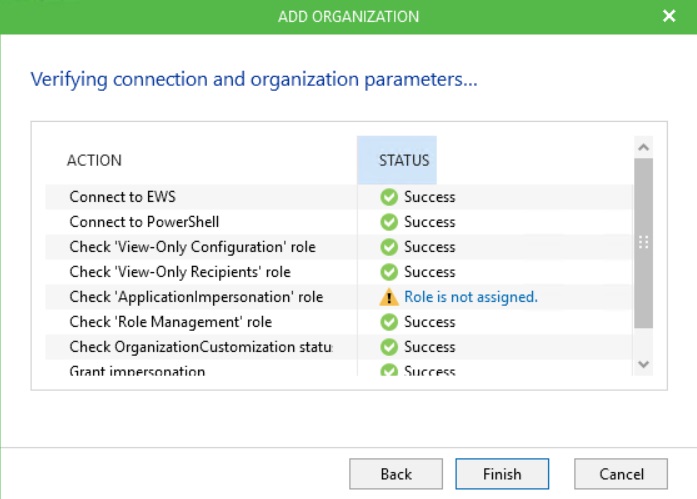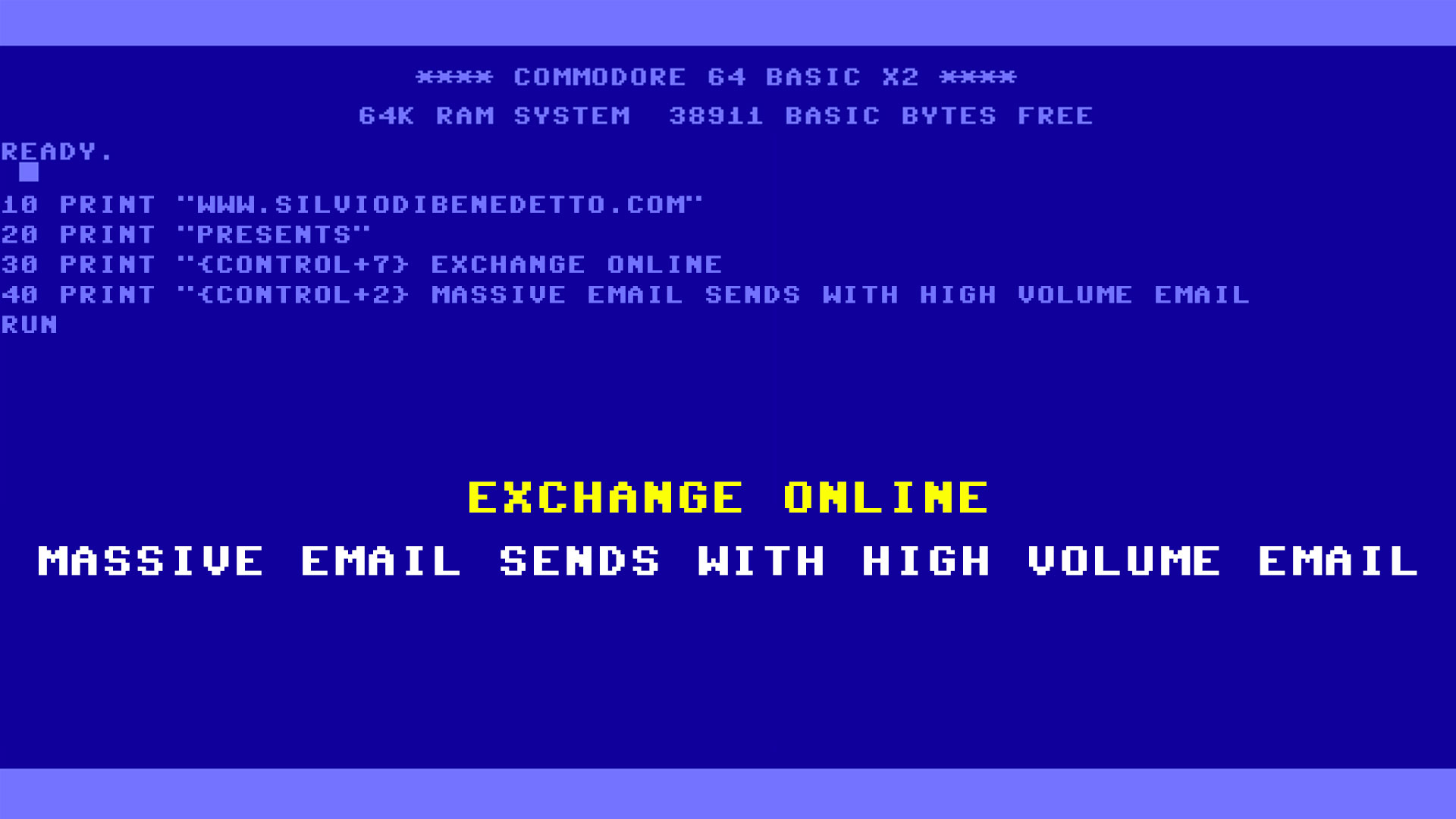One of the darkest side of cloud services is the impossibility to have full management of information, compared to on-premise infrastructure. An example could be the mail, like Microsoft Exchange Server: when the solution is based into our servers, we can run backup/restore when is necessary, faster and with a great granularity, without forget the possibility to create a good retention policy.
Solution cloud-oriented, like Office 365, change all the vision and the logic about maintenance, because we are not more the infrastructure owner and this means do not run backup or manage the application or patch the operating system. This is great but raise a new problem about data protection: us we know, Microsoft do not backup the infrastructure of our email because the business continuity is guarantee by Database Availability Group (DAG) present in Exchange Server and thanks to Recovery Items feature, the end user can restore mail deleted from classic Recycle Bin.
But what happen if one colleague asks to recover an email of 3 years ago or an entire mailbox? The on-premise solution allows to manage the retention much better than on-cloud solution.
To resolve this gap, Veeam has released the new Backup for Office 365, a software that allows to save all the mailbox, or only one, present in Office 365 into a local repository.
Requirements
Before start, is necessary check your system requirements:
- Microsoft Windows Server 2008 R2 SP1 or above
- 4GB RAM of memory
- 500MB of free space for application plus repository space
- Microsoft Outlook 2010 or above 64bit (if you want export in .pst file)
In this first version is not possible use repository of Backup & Replication, so the only solutions are:
- Local storage of the backup server
- Direct Attached Storage connected to the backup server
- Storage Area Network connected via iSCSI or FC
- SMB 3.0 share
The SMB option is not full supported but it will be soon.
Setup
About setup there’s nothing to say, but remember to install the engine, figure 1, before the Explorer.

Figure 1 – Setup
Configuration and Management
The UI is very similar like Backup & Replication v9, so the experience is friendly for the administrator. The first step is add a new organization to protect, from the Ribbon Bar – as showed in figure 2.

Figure 2 – Add New Organization
NB: in order to backup and restore Office 365 infrastructure, is necessary use an account with the Global Admin permission, with the right delegation.
With all the pre-requirements passed, figure 3, you can go ahead with the wizard.

Figure 3 – Check Passed
When the Organization is added, you can create the backup job, where you can select which mailbox protect, figure 4. The wizard is very simple and you can also select the schedule time and the tentative.

Figure 4 – Mailbox List
Backup time depends by the bandwidth, the number of mailbox that you want save and the server performance. As usual you can follow the progress from the Details Pane, figure 5.

Figure 5 – Backup Detail
Advanced Option
Outside from the classic job, it’s possible configure a two generics configuration: Repository and Exclusion. The first one allows you to select where save the backup and the second one allows to configure what kind of folders exclude from the backup job, figure 6.

Figure 6 – Folder Exclusion
NB: remember that you can configure these settings only when all the jobs are disabled.
This means that you cannot create separate job with different repositories, so if you are a Service Provider, if you want offer a dedicated service, it’s necessary install many Backup Server.
Restore
Restore of single mail, or entire mailbox, is very simple because is only necessary select the element to restore with the right-click, figure 7, and the timeline. We have the possibility to restore item directly into mailbox, send the item as email or export one or more items into a .pst file. Support to eDiscovery is guarantee to search element faster.

Figure 7 – Item Restore
The Veeam Explorer for Exchange is the same used from Backup & Replication and allows to mount file .edb from another source.
Behind the Scene
What happen during the backup? Nothing in particular because the application rebuild a new local database from Office 365 mailboxes via API, as showed in figure 8, with the same logic of Exchange Server.

Figure 8 – Database Files
Troubleshooting
The known issues during first setup or backup/restore, could be:
- Port 9191 not open in outbound
- Account without permissions
- Account without delegations
To resolve this last problem, is necessary open the Exchange Admin Center and modify the Default Role Assignment Policy, as showed in figure 9.

Figure 9 – Delegation Configuration
Conclusion
Veeam Backup for Microsoft Office 365 is not the first product to protect Office 365 but is the first solution with a great background in terms of UX. For the future I’m confident to see a full integration with Backup & Replication, maybe starting v10, like the Direct Restore to Azure, but in this moment we must wait.