Storage Pool was a great new feature introduced in Windows Server 2012 that allow users to create a pool of various disks, of different vendor and model, in order to create a big entity. In Windows Server 2012 R2 this feature has received the possibility to create Hybrid Virtual Disk with SSD and HDD storage; this is very cool because it’s possible re-use a small SSD as a faster cache of HDD and this mean enhance the performance.
How to create an Hybrid Virtual Disk? Figure 1 show a classic Storage Pool with 6 disks and few Virtual Disks; create a new Virtual Disk, give a name and select Create storage tiers on this virtual disk, as showed in figure 2.
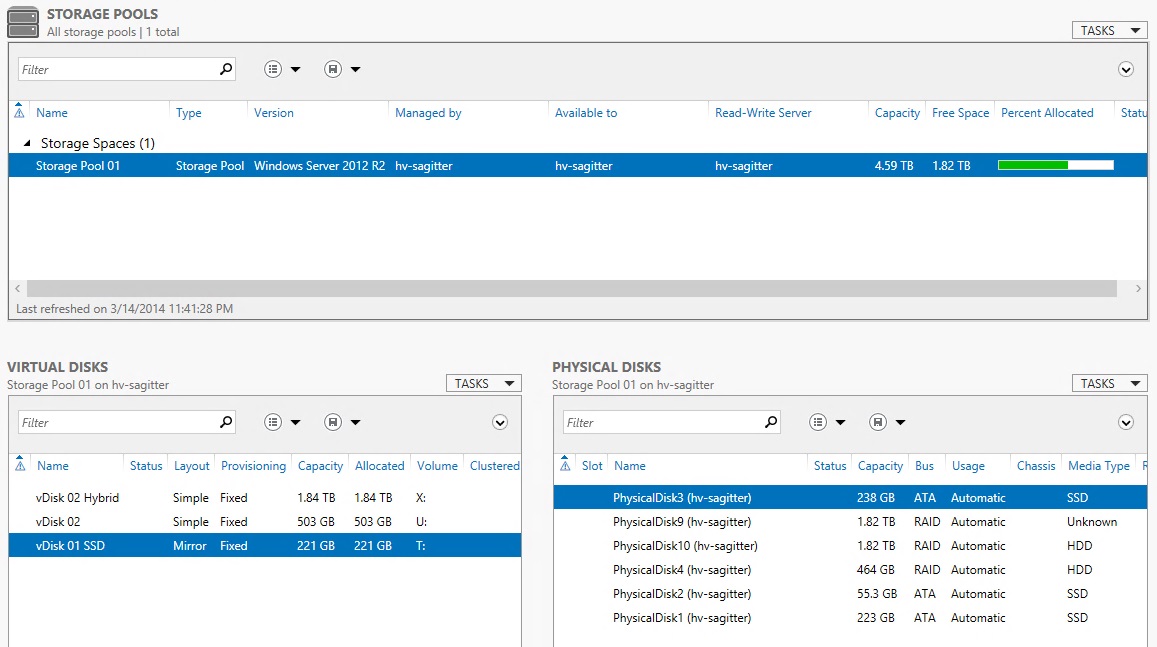
Figure 1 – Storage Pool Ready
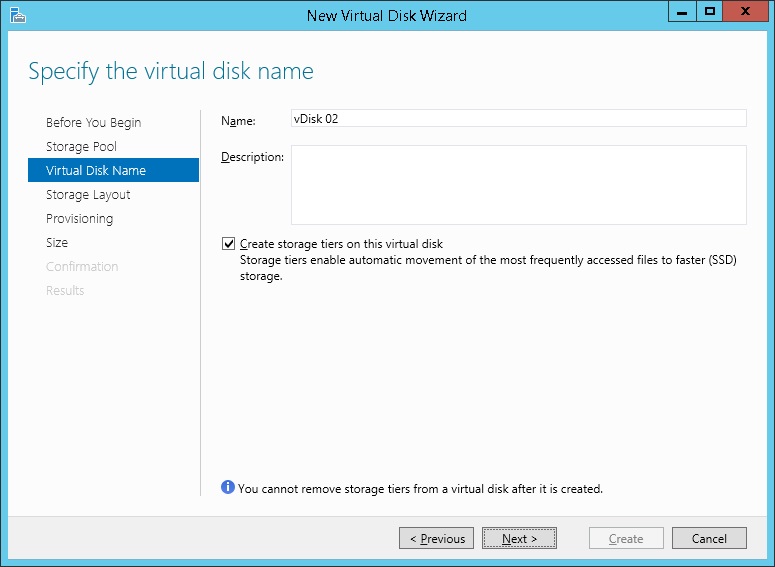
Figure 2 – Virtual Disk Wizard
Rembember: In this scenario it’s possible choose only Simple or Mirror Storage Layout and the dimension must be Fixed, as showed in figure 3, nothing Thin Provisioning.
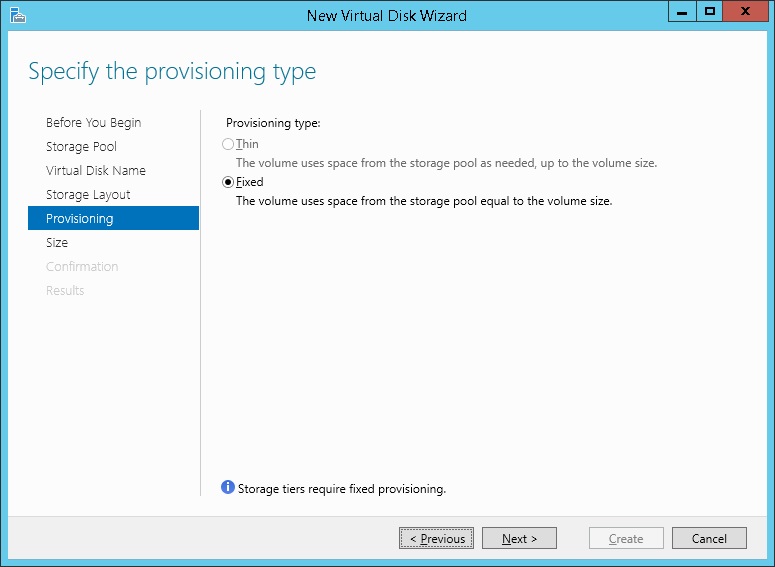 Figure 3 – Provisioning Type
Figure 3 – Provisioning Type
Set how many space you want reserve from SSD and how many for HDD, figure 4, and go ahead. Close the wizard and create the new volume.
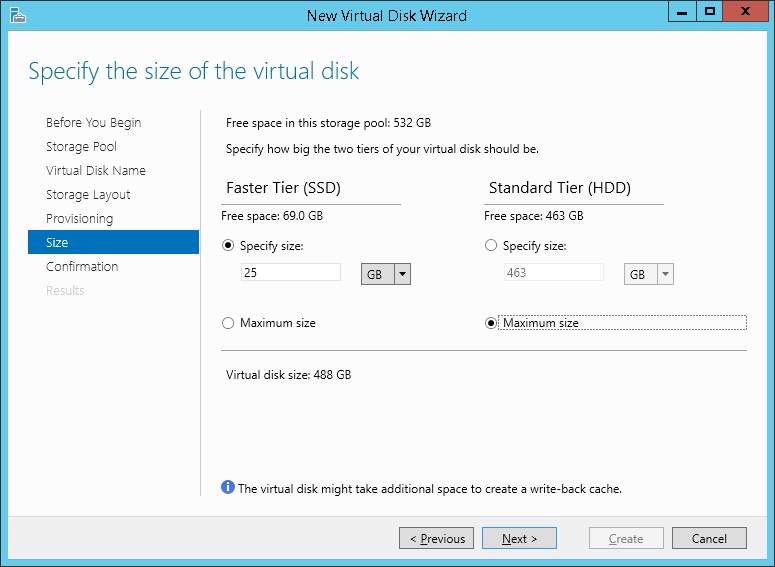
Figure 4 – Size Configuration
That’s it! As you can see it’s very easy create an Hybrid Virtual Disk….or maybe not? There are few issue that you can find during these wizard and I want share with you some of these:
No SSD Available
During the Virtual Disk Wizard you can receive a warning that there are no space for SSD storage. This error happens because Windows has not recognize the Media Type. As you can see in figure 1 one of my disks is in a Unknown state and this mean that Windows can’t understand if is a SAS, SSD or HDD. To change the Media Type it’s possible use this PowerShell cmdlet: Set-PhysicalDisk -FriendlyName PhysicalDisk9 -MediaType SSD
NB: Remember to change the PhysicalDisk number!
Minimum Volume Size Error
When you try to create a new volume, the minimum size value is like the full dimension of storage, as showed in figure 5. To resolve this issue, use the value in GB (remember to change value from combobox).
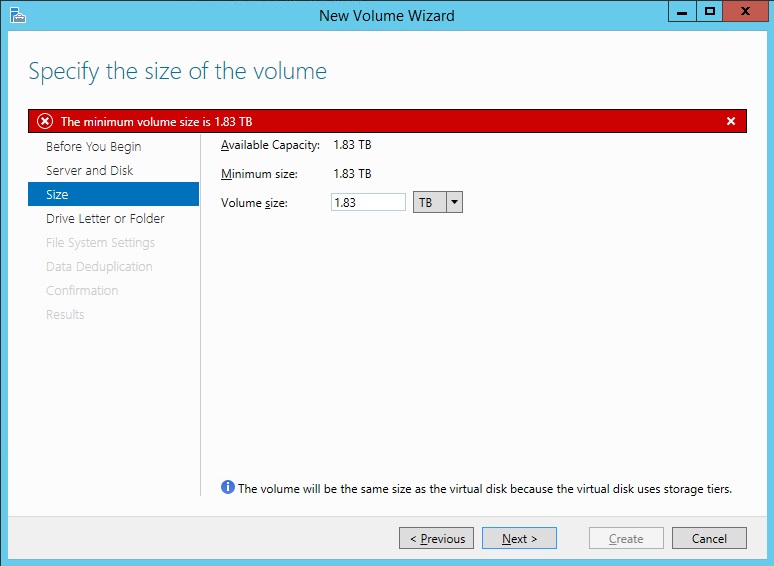
Figure 5 – Size Error
Poor Performance
My environment is a home made server with a Supermicro Motherboard and LSI Controller so the drive must be configured before as single disk into LSI. Without enable the Write Policy this was the performance during copy:
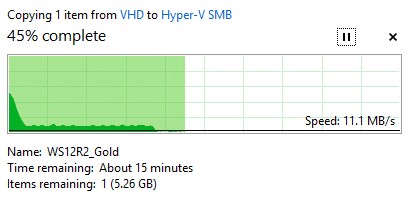
As you can see less then 11MB/s with low progression to the 0K/s! After enabling of Write Policy as Always Write Back performance changed a little bit.
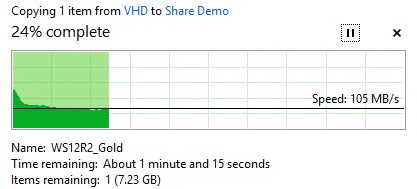
So….now you know all the steps and the tricks, are you ready to create your first Virtual Disk in Hybrid Mode?
S






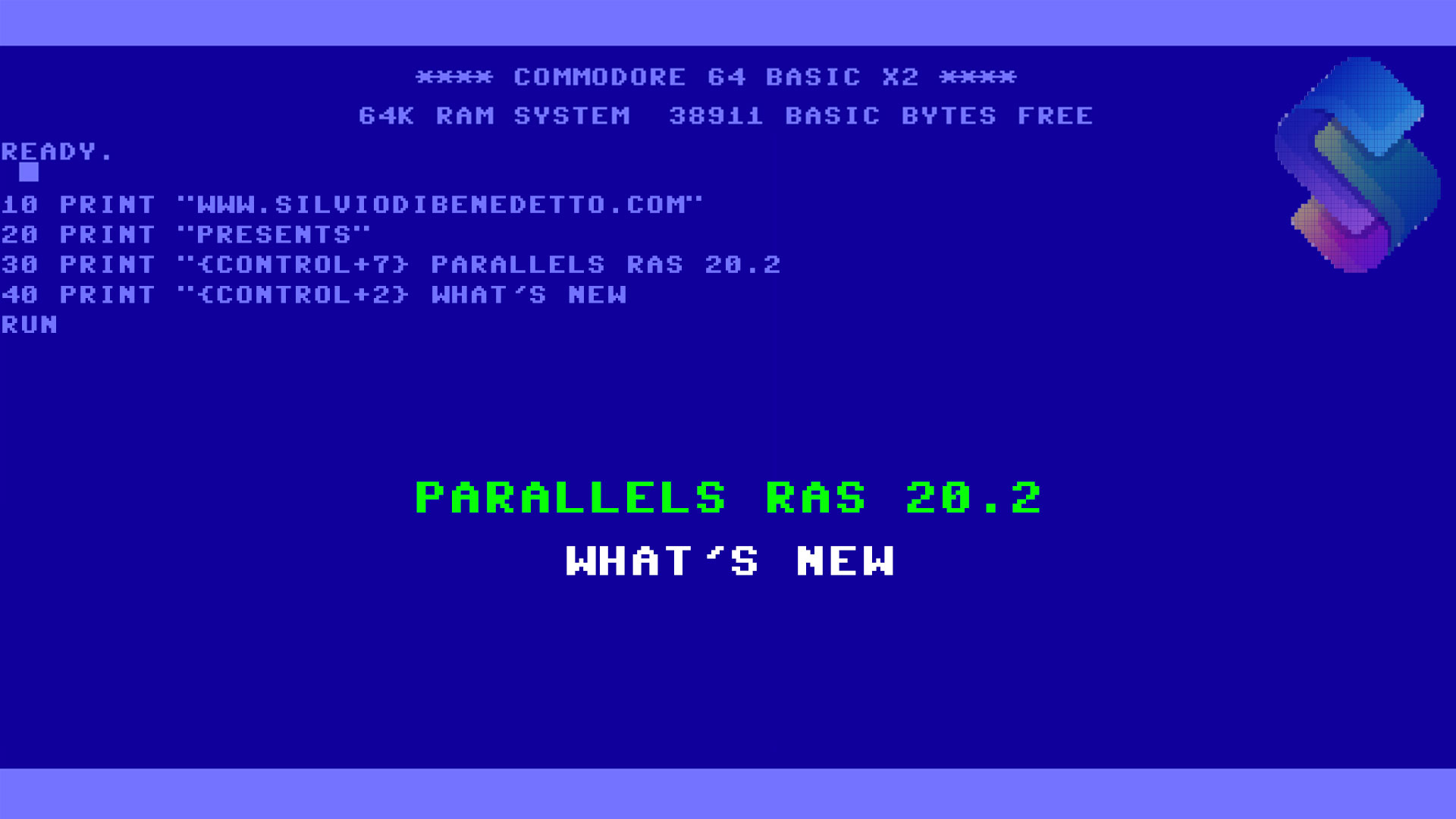


Follow on Socials