In my last article I talked about Azure Automation, a new feature to automate some tasks, but this system is nothing without a scheduler. So this is the procedure to create a new Schedule and link it with an existing Runbook.
First, make sure that the Runbook is published because is not allowed schedule a Draft Runbook. The second step is click on the section Schedule, as showed in figure 1.
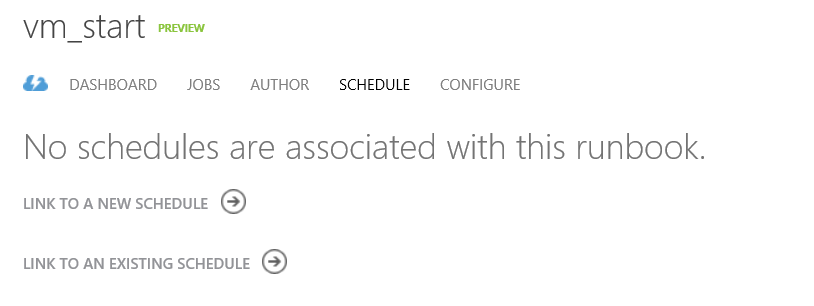
Figure 1 – Schedule Form
Click on Link to a New Schedule, insert a name and choose the schedule time, as showed in figure 2. If the Runbook require some variables, you must insert them during the wizard.
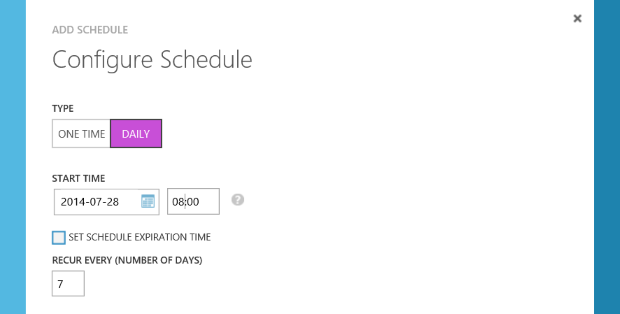
Figure 2 – Schedule Time
Finish! Now your Runbook will be run when you have set the timing. You can also see the details when you want, as showed in figure 3.
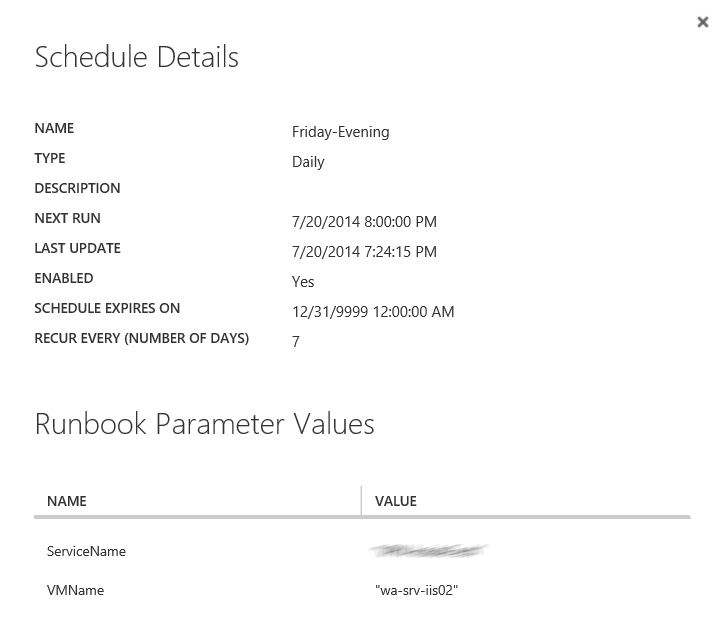
Figure 3 – Schedule Details
Remember that you can link another Runbook to an existing Schedule (click on Link to an Existing Schedule), as showed in figure 4.
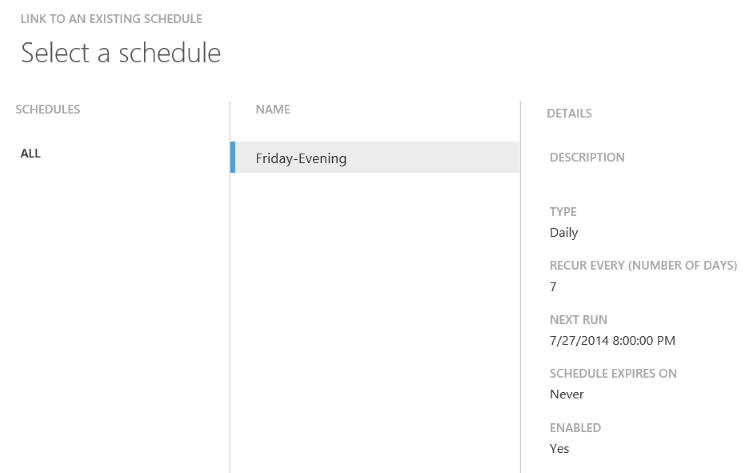
Figure 4 – Link to an Existing Schedule
Too easy and too cool!
S








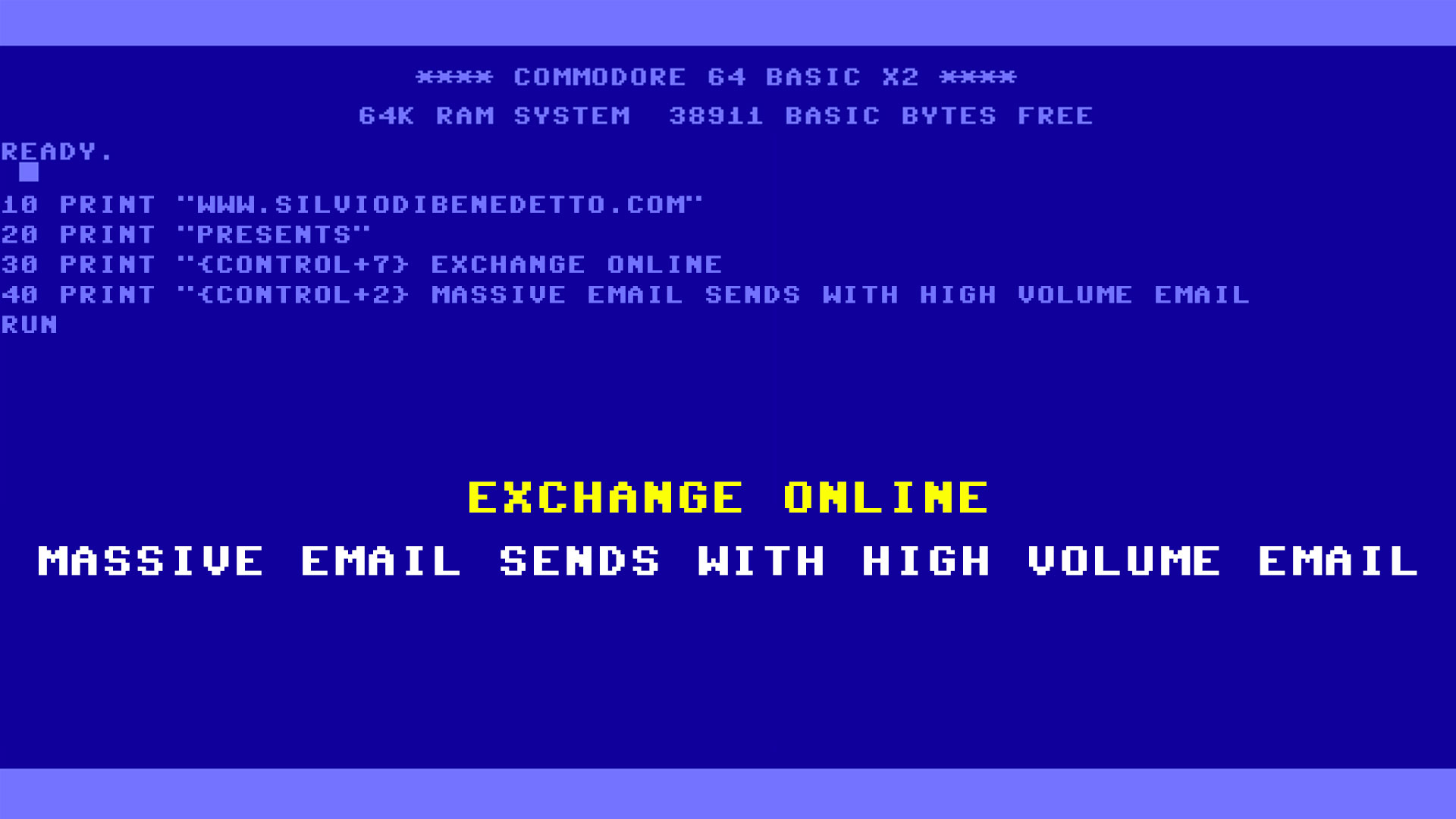
Follow on Socials