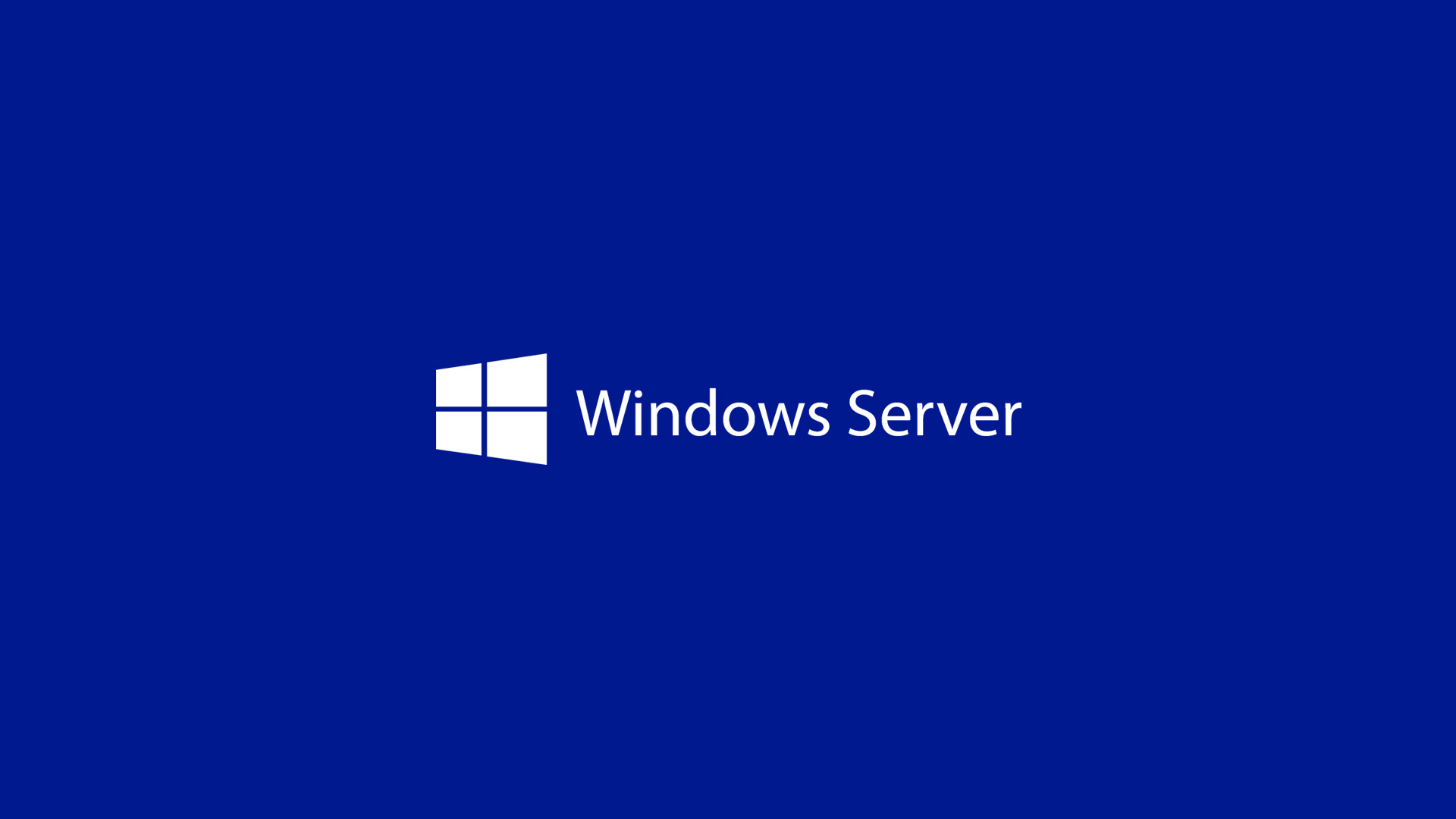With Windows Server 2016, Microsoft will introduce a new SKU called Nano Server, a new way to build server with a small footprint in terms of CPU, RAM and Disk. It is similar to Windows Server in Server Core mode, but significantly smaller, has no local logon capability, and only supports 64-bit applications, tools, and agents. More info on Getting Started with Nano Server.
In this article we will see how to create a Web Server with Nano SKU and configure one web site.
To build a NanoServer with Web Server role you can use this cmdlet:
New-NanoServerImage -Edition Datacenter -DeploymentType Guest -MediaPath D:\ -BasePath .\Base -TargetPath .\WinOS.vhdx -ComputerName nanoweb01 -Packages Microsoft-NanoServer-IIS-Package -DomainName mydomain.lcl -InterfaceNameOrIndex Ethernet -Ipv4Address 10.10.5.10 -Ipv4SubnetMask 255.255.0.0 -Ipv4Gateway 10.10.200.254
The machine will be joined into your domain automatically so you to manage it via Server Manager.
The next step is configuring web site and to do this is necessary use PowerShell with these cmdlets:
New-Item “c:\inetpub\wwwroot\InsideTech” –type Directory
Import-Module IISAdministration
$IISWebName = “Inside Technologies”
$IISWebURL = “www.mysite.lcl”
$IISWebPath = “c:\inetpub\wwwroot\InsideTech”
New-IISSite -Name $IISWebName -PhysicalPath $IISWebPath -BindingInformation “*:80:$IISWebURL” –Verbose
Remember that you can run web sites based on HTML or ASP.Net Core (aka ASP.Net v5), there’s no way to use previous versions of .Net Framework.
Now you can test the web site from one of your client, as showed in figure 1.
For all information about configuration of IIS on Nano Server, you can learn more with this article.
Conclusions
Nano Server is the future of many workloads and is important play with this technology to understand all the potentials.
S