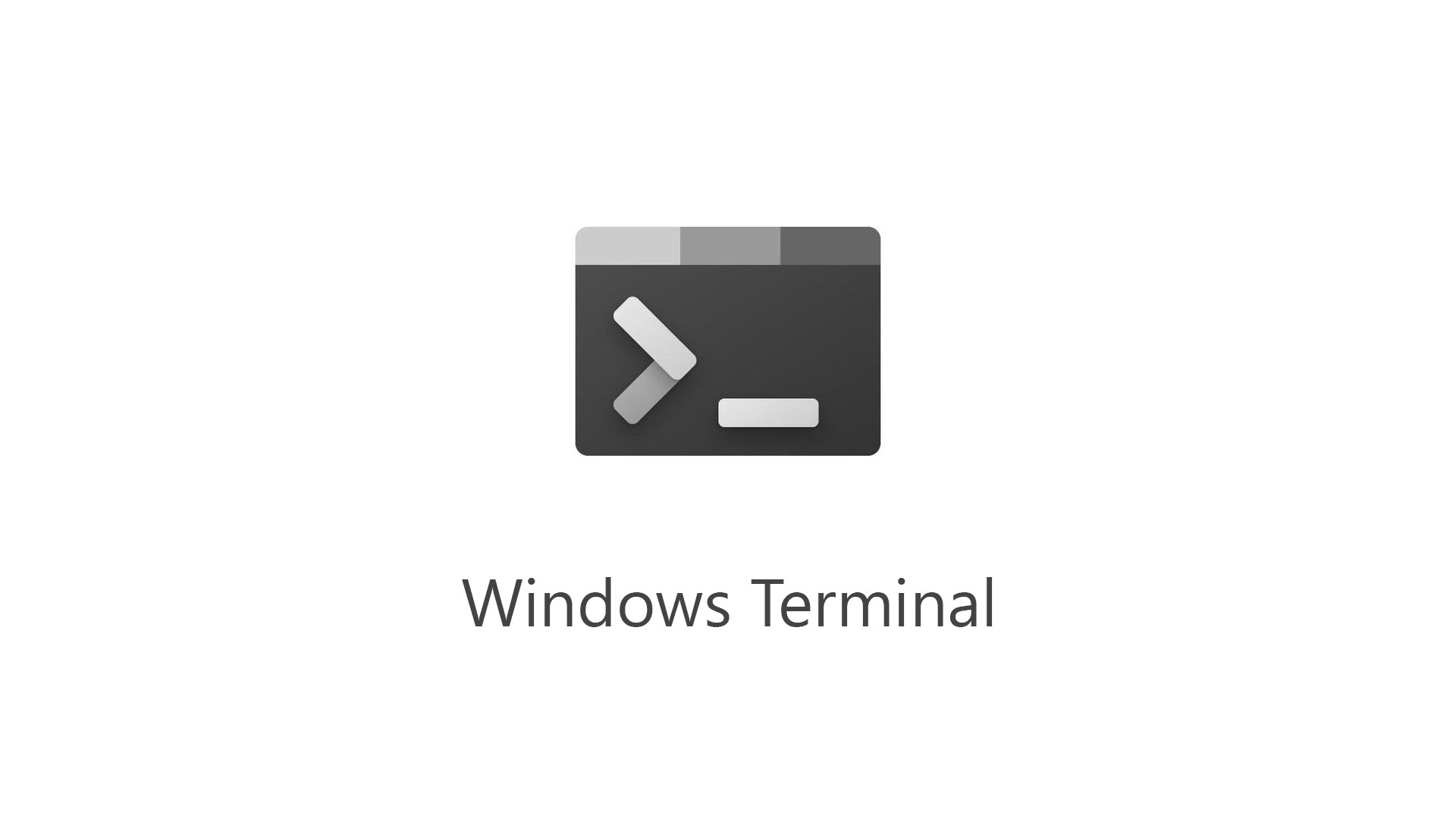Windows Terminal is the new console available for those who have already installed Windows 10 1903, capable of integrating PowerShell, Command Prompt and the Windows Subsystem for Linux bash, if activated; one place where you can do 360-degree management of your computer or infrastructure.
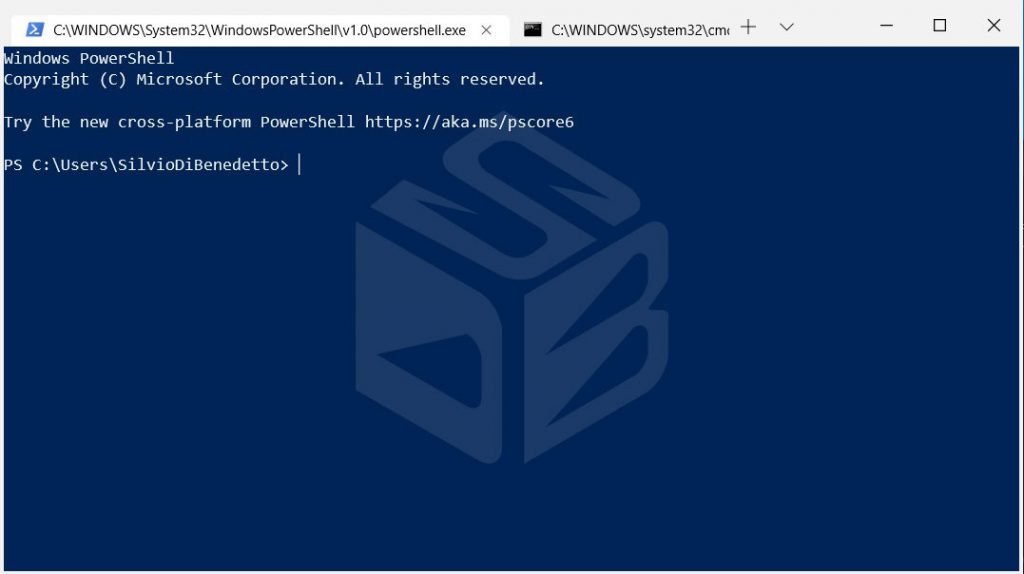
Not only multi-platform, because Windows Terminal introduces these new capabilities:
- Multi-Tab Support
- Custom Theme Support (with JSON)
- GPU Support
- DirectX Support
In this quick article, I will show you how customize Windows Terminal, as you want, in few minutes.
Clicking on the Settings menu item – figure 2 – will open the .json file editor – figure 3.
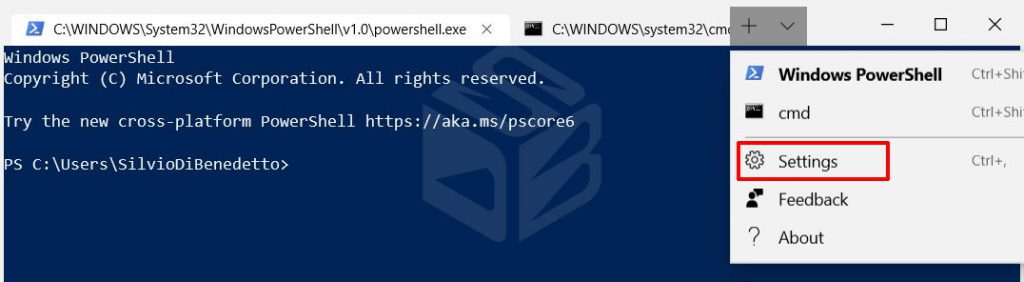
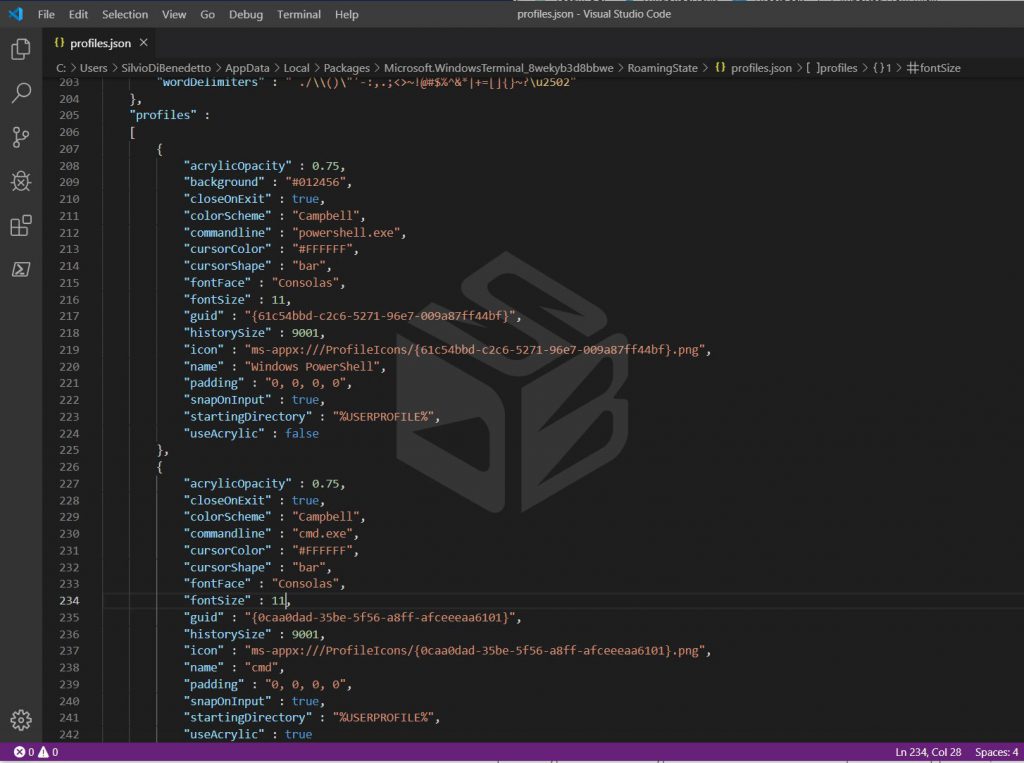
In this case the editor is Visual Studio Code, software that everyone should have installed.
In the Profiles section, we can find the parameters of the various present consoles; in this case there are PowerShell and Prompt. By changing some values, such as fontSize or background, we will be able to see in real time the change made going to save the file.
The peculiarity, however, of Windows Terminal is the advanced management of the graphics part and this also applies to customization and this means to be able to add a background; to do this, you need to add these two lines:
“backgroundImage” : “https://www.windowserver.it/wp-content/uploads/2016/07/hero_wsit.jpg”,
“backgroundImageOpacity” : 0.75,
When you save, the result will be visible in real time – figure 4.
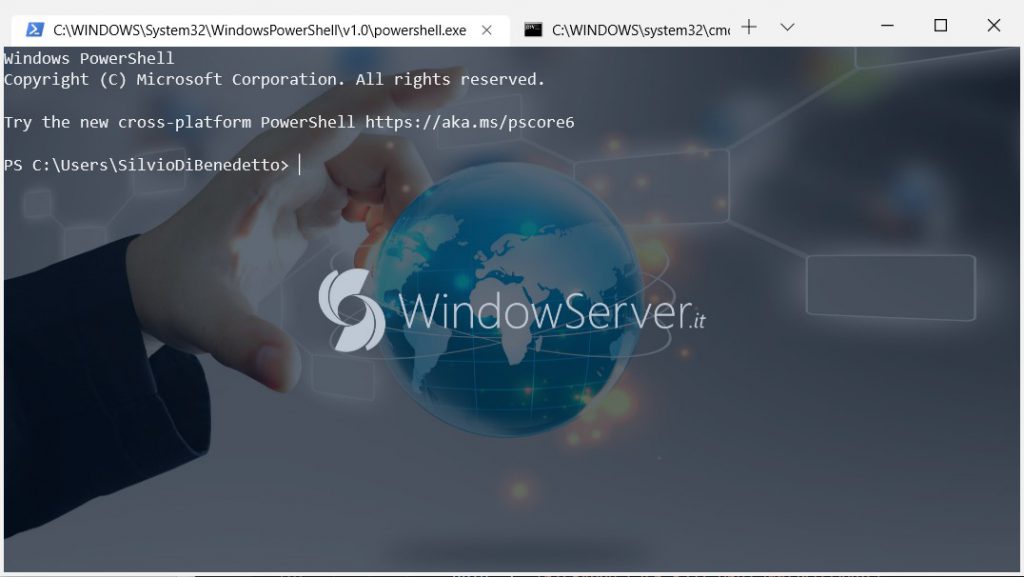
In this case, the graphic file is always retrieved from the web, but if you want to use a local image, you must save a file in the %LOCALAPPDATA%-Packages-Microsoft.WindowsTerminal_8wekyb3d8bbwe-RoamingState folder. The difference is given by the code to be used within the json:
“backgroundImage” : “ms-appdata:///roaming/background.jpg”,
“backgroundImageOpacity” : 0.75,
“backgroundImageStrechMode” : “fill”,
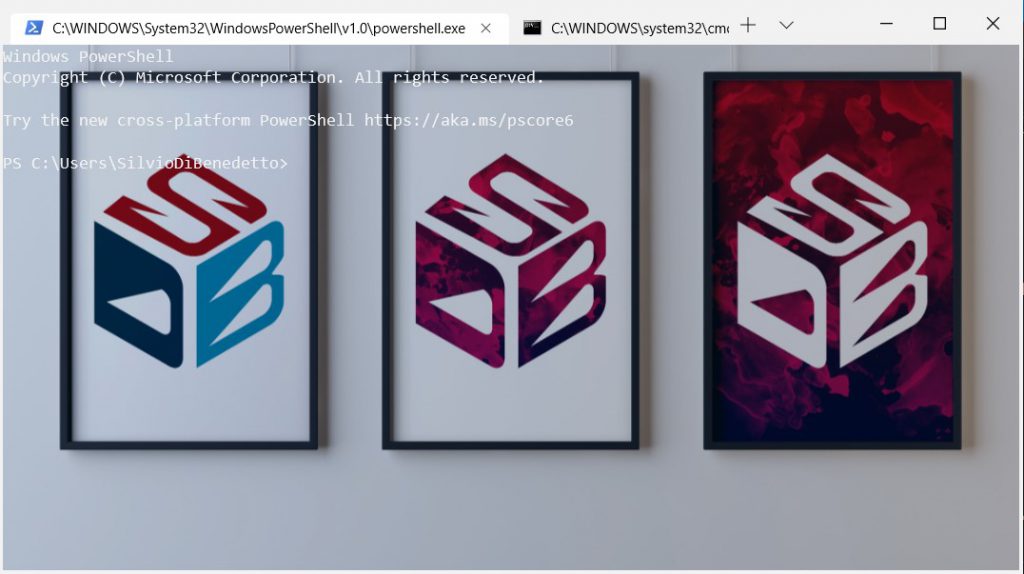
Get Started
Windows Terminal, as mentioned, is available within the Microsoft Store for those who have already installed Windows 10 1903 and is currently located in Preview – build 0.3 – while the official release is scheduled for the end of the year.
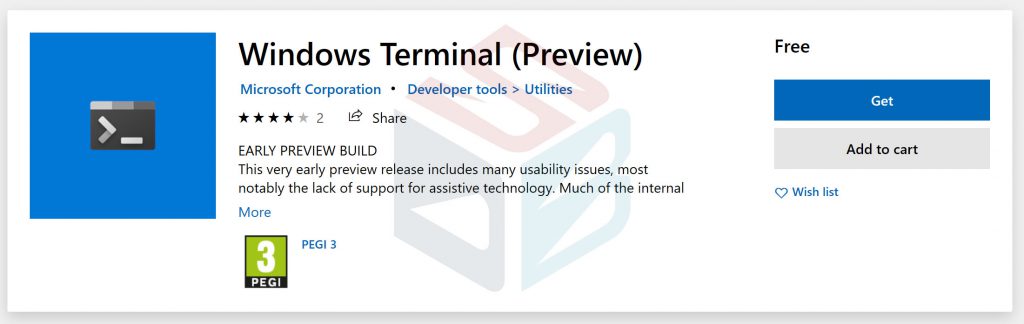
#DBS