Questo articolo è disponibile anche in lingua italiana al seguente link: Microsoft Defender for Office 365: aggiungere estensioni Anti-Malware – WindowServer.it
Within Microsoft Defender for Office 365 it is possible to activate Anti-Malware protection to avoid attacks based on potentially dangerous attachments.
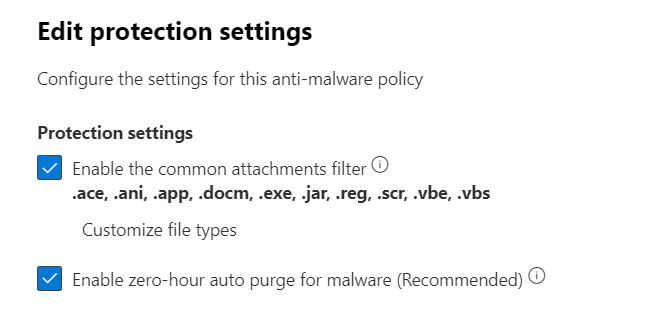
By default, different formats are made available but not all and above all not all those that over time appear to be invalid for the various IT departments.
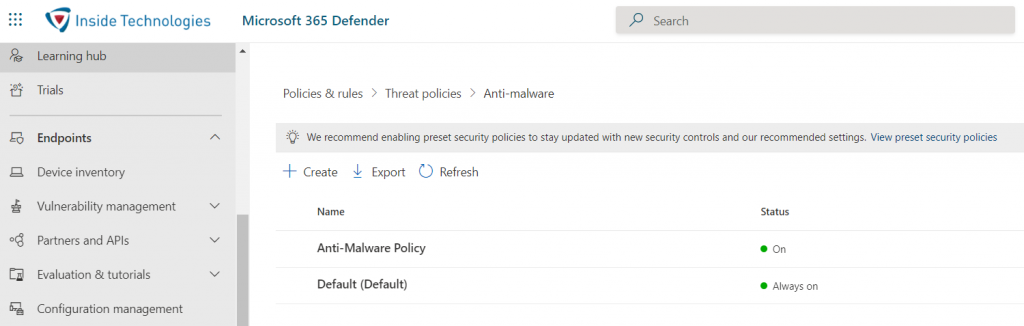
To add new extensions to the shopping list, it is not possible to use the UI but it is necessary to use PowerShell with the following syntax:
Connect-ExchangeOnline
$FileTypesAdd = Get-MalwareFilterPolicy -Identity “Anti-Malware Policy” | select -Expand FileTypes
$FileTypesAdd += “xslm”,”pptm”
Set-MalwareFilterPolicy -Identity “Anti-Malware Policy” -EnableFileFilter $true -FileTypes $FileTypesAdd
NB: The Identity value changes by your policy name.
The new extensions will not be visible within the web portal but it will be possible to query the list using the following PowerShell command: Get-MalwareFilterPolicy -Identity “Anti-Malware Policy”| select -Expand FileTypes
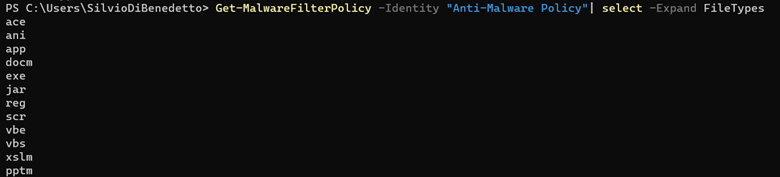
Once applied, the rule will be applied to internal and external traffic returning a message like the following.
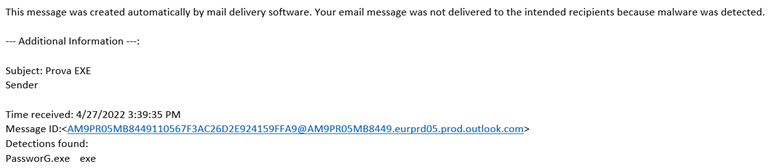
Conclusion
In a few steps you can go and customize Defender for Office 365 Anti-Malware rules, so as to increase the security of your mail platform.
#DBS






