Disk defragmentation is one of the most important activity for the maintenance of servers’ performance. In some cases it must be disable in other cases not. System Center Operations Manager is the monitoring platform that allows to take under control your infrastructure, included all the Operating System components, like disk fragmentation.
Object monitoring can be disabled or set for run Defrag task when the warning threshold is reached.
Enable Auto Defrag Task
Go to Management Pack Objects -> Monitors and open the proprieties of monitor Windows Server 2012 Logical Disk -> Performance -> Logical Disk Fragmentation Level, as showed in figure 1.
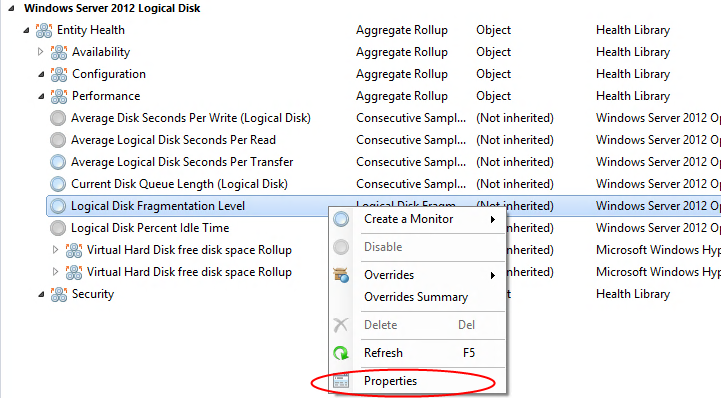
Figure 1 – Monitor Proprieties
Go to the Overrides tab, click on Recovery -> Logical Disk Defragmentation and afterwards click on Override -> For all objects of class: Windows Server 2012 Logical Disk – as showed in figure 2. In this case we apply the rule for all the machines in the group Windows Server 2012; it’s possible create a specific group to apply the rule.
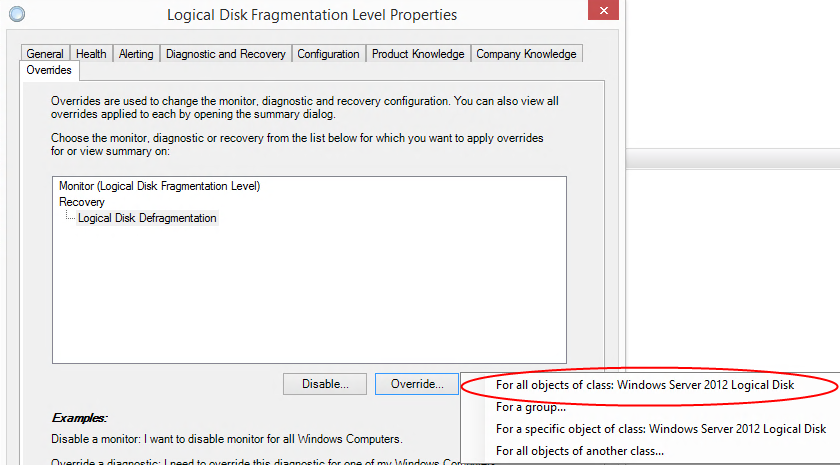
Figure 2 – Overrride Rule
Last step is modify the Enable value from False to True, as showed in figure 3.
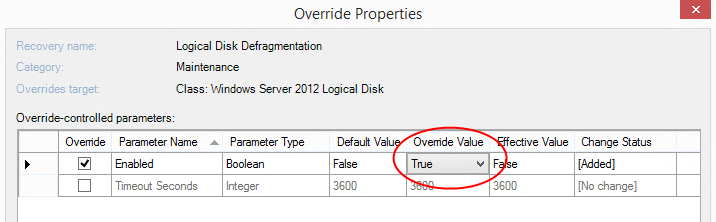
Figure 3 – Change Value
From now when Operations Manager agent will detect necessity to defrag the disk, the task will be started automatically. Remember that this activity is performed during the night; if you want change the value, you need to edit Logical Disk Defragmentation monitor.
Disable Defrag Monitoring
Now we want apply the rule only of a specific group of servers and not for all, so we need to create a new group from section Authoring -> Groups; after group creation (ex. Disable Disk Defrag Monitor), go to Management Pack Objects -> Monitors and open the proprieties of object Windows Server 2012 Logical Disk -> Performance -> Logical Disk Fragmentation Level, as showed in figure 4.
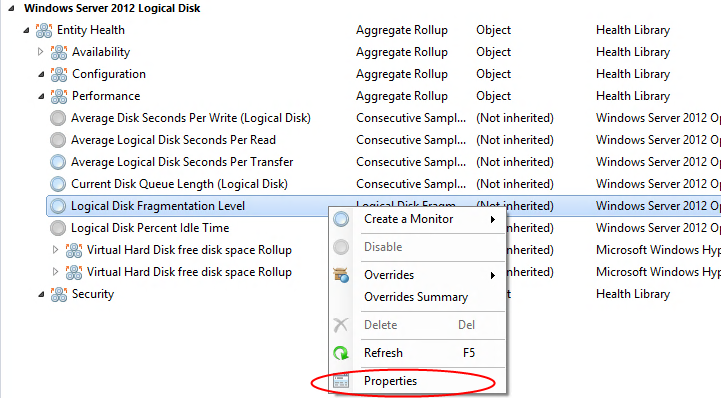
Figure 4 – Logical Disk Fragmentation Level
Click on Monitor (Logical Disk Fragmentation Level) and afterwards on Override -> For a group, choosing the group that you have created later. After this step will be showed a form with all the monitor’s parameters, change the Enable value from True to False, as showed in figure 5.
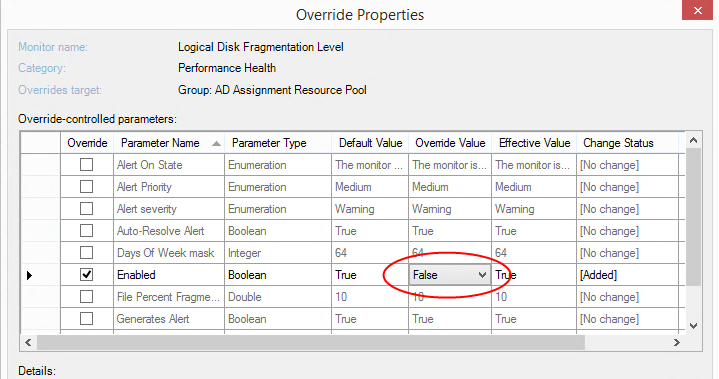
Figure 5 – Edit Value
Remember that if you have installed the Windows Server 2008 or 2003 Management Pack, you will must repeat the procedure for each cases.
S









Follow on Socials