Yesterday I found a very ugly failure into my lab environment: one of my ESXi SSD died! The good news is that the disk contained only configurations but the bad news is that is the second SSD that I lost with VMware. On my Veeam B&R console I seen the errors so I tried to understand if there was a way to restore the disk but the result was very “clear” – figure 1.
The other good news is that the VMs works! Yes, is not possible restart the computer but, in meanwhile, there isn’t impact for the production. Is not also possible make edit to configuration because the result is similar figure 2.

Figure 2 – Configuration Error
So….is the perfect moment to use Veeam Backup & Replication!
Open the console and go on the list of entire Backups, right click on the VM that you want restore and select Restore VM Files, as showed in figure 3.
Select the destination host, the datastore and only the VM’s configuration files, as showed in figure 4.
When the restore is finish, open vClient or Web Client and remove the VM from inventory (not from datastore). After that open the datastore where you placed the “new” configuration and add it to inventory as showed in figure 5.

Figure 5 – Add VM to Inventory
Finish? No! The only “problem” of this restore is that the new path of .vmdk disks are in the same datastore of configuration, so could be necessary remove the wrong disk and re-add the right path. Now it’s time to restart the VM and check if is all ok.
So….Veeam Backup & Replication is not only the perfect helper for restore entire Virtual Machines but also the perfect software to restore configurations with few clicks.
S











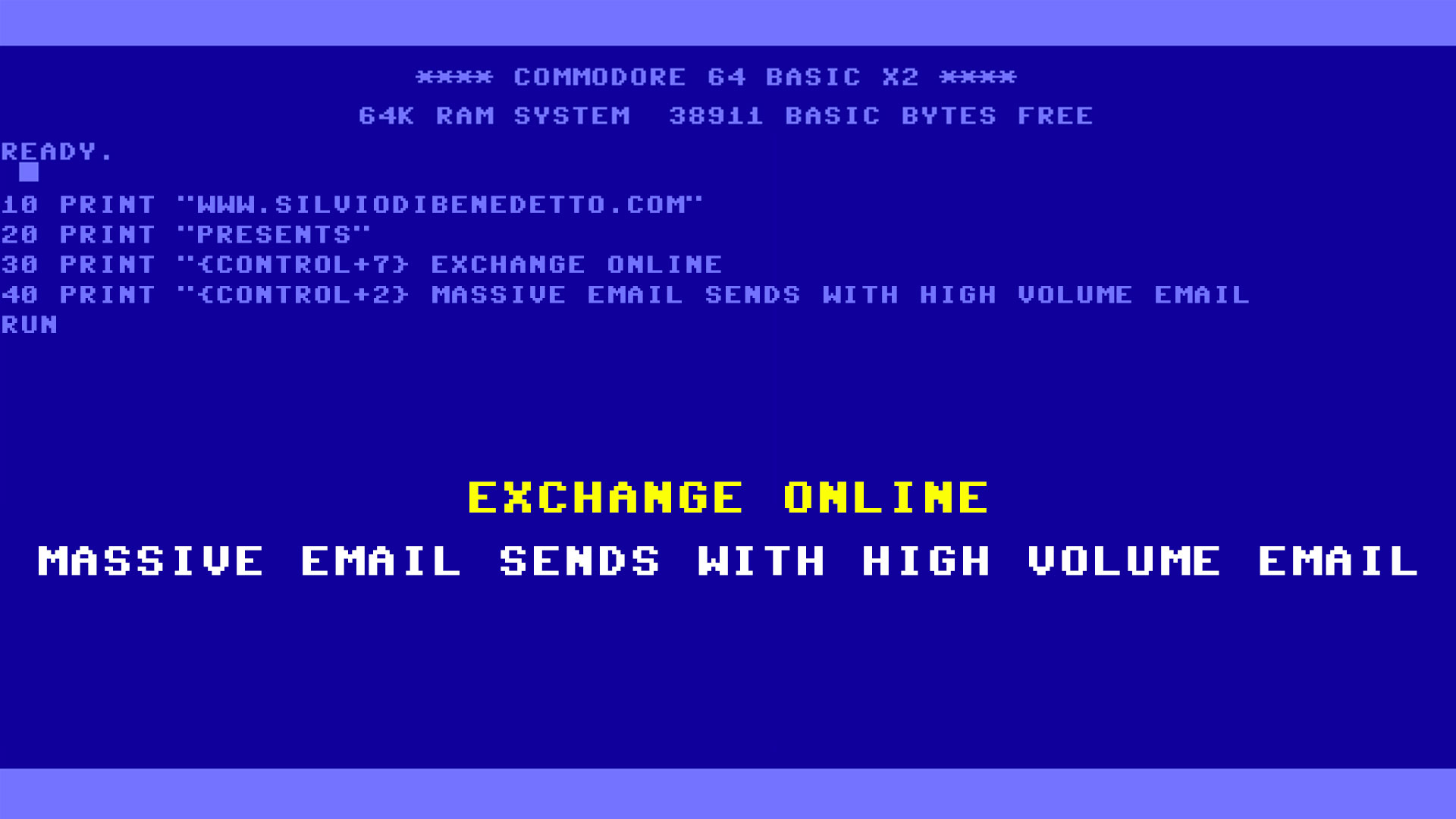
Follow on Socials