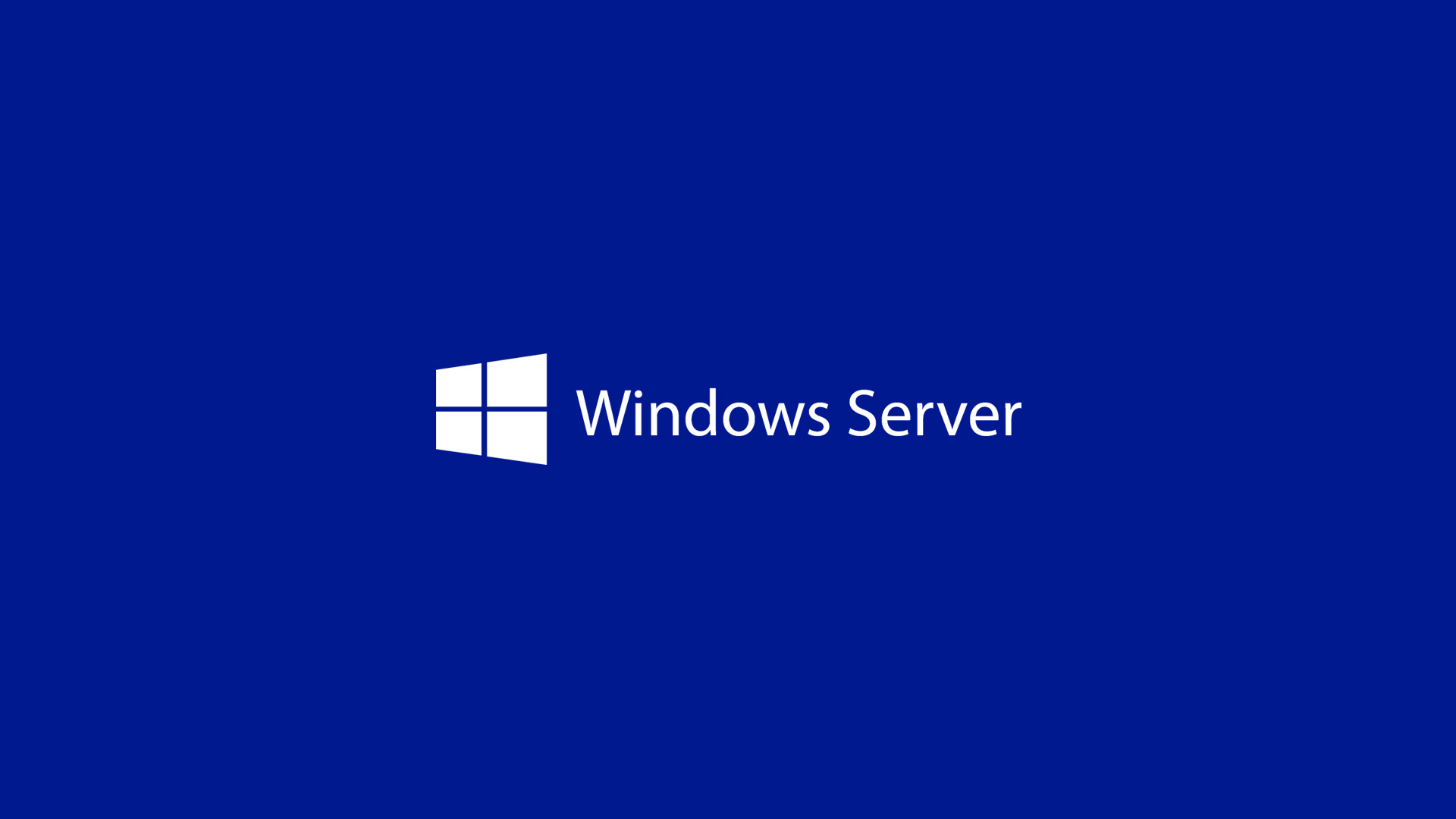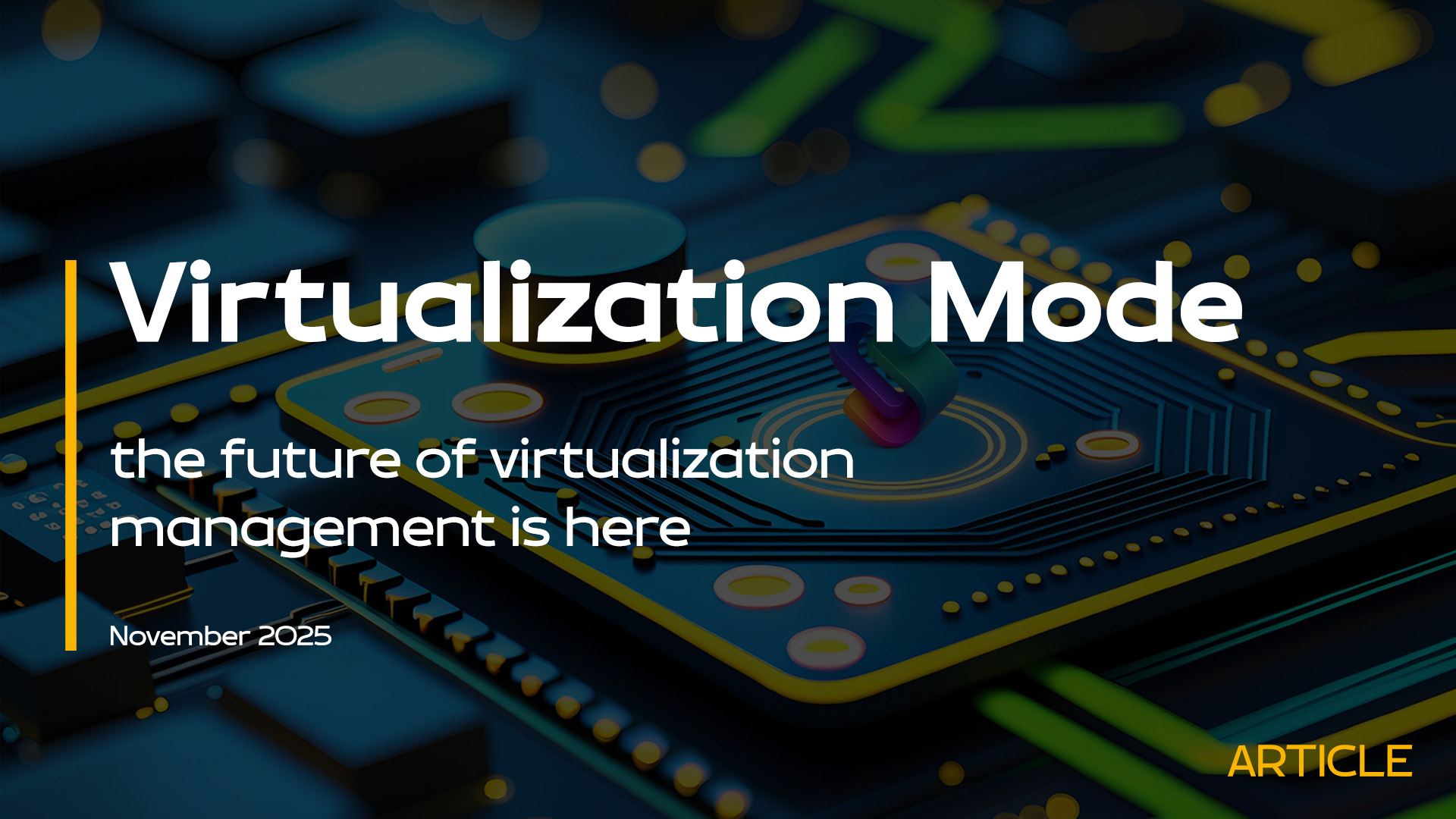With Windows Server 2016, Microsoft will introduce a new SKU called Nano Server, a new way to build server with a small footprint in terms of CPU, RAM and Disk. It is similar to Windows Server in Server Core mode, but significantly smaller, has no local logon capability, and only supports 64-bit applications, tools, and agents. More info on Getting Started with Nano Server.
In this article we will see how to create a File Server with Nano SKU and manage the features with remote machine.
To build a NanoServer with File Server role you can use this cmdlet:
New-NanoServerImage -Edition Datacenter -DeploymentType Guest -MediaPath D:\ -BasePath .\Base -TargetPath .\WinOS.vhdx -ComputerName nanofs01 -Storage -Defender -DomainName mydomain.lcl -InterfaceNameOrIndex Ethernet -Ipv4Address 10.10.5.9 -Ipv4SubnetMask 255.255.0.0 -Ipv4Gateway 10.10.200.254
The machine will be joined into your domain automatically so you can to manage it via Server Manager.
The next step is add a new disk, the volume and initialize it; this task can be made from Server Manager. To create the share is necessary use PowerShell with these cmdlets:
New-Item “X:\Share Public” –type Directory
New-SMBShare –Name “Share_Public” –Path “X:\Share Public” -FullAccess Everyone -ReadAccess Everyone
The reason why you must use PS is because File Server Resource Manager is not available on Nano, so is not possible use Server Manager. In this example there’s no restrictions but to configure the permissions, check this article: https://technet.microsoft.com/en-us/library/jj635722(v=wps.630).aspx
It’s also possible add the Deduplication role, from Server Manager, as showed in figure 1.
Now you are ready to share folders to your users.
Conclusions
Nano Server is the future of many workloads and is important play with this technology to understand all the potentials.
S