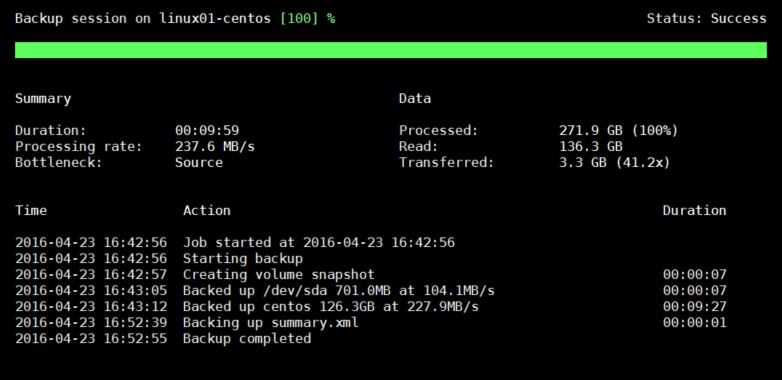Veeam Backup for Linux has been announced during last VeeamON. The goal of this product is protect a class of operating system very important for some companies. After many months it’s time to test the first beta and understand better the potential.
Requirements
- Both 64-bit and 32-bit OS with kernel version 2.6.32 or later
- CPU: x86, x86-64
- Memory: 1 GB RAM
- Disk Space: 60 MB + additional disk space in /tmp for snapshot writes redirection
Operating System Supported
- Red Hat Enterprise Linux 6.0 – 7.2
- CentOS 6.0 – 7.2
- Debian 6.0 – 8.3
- Ubuntu 10.04 – 15.10
In the first release there will not be support for distro based on SUSE or openSUSE; another unsupported items are file system based on BTRFS and ZFS.
Deployment
The package include two different files:
veeamlpb-1.0.0.xxx: application bits
veeamsnap-1.0.0.xxx: CBT driver
The veeamsnap require some dependencies to works, that you must install before (manually); remember also to install CBT driver as first element. Once installed the application this it will be possible create the first backup job. One of the most cool thing is the possibility to have a GUI to create and manage backups; why this? In the last years many users start to use and deploy, thanks a friendly User Interface, Linux but sometime they don’t want learn to use an advanced script. Run command veeam to open the console, figure 1.

Figure 1 – Veeam Backup for Linux
In this build is not possible use Backup & Replication as repository so you must choose between network share or external drive. Another interesting point is the example command showed at the end of backup job wizard, as showed in figure 2.
During job task is possible close the application because the entire process is managed by Veeam service; as usual, it’s possible see the job status to understand if everything works – figure 3.
Restore File
You can restore files in two different ways:
Local Mount: from console, or cmdlet, it’s possible mount one of Restore Point and restore what we need (volume or single file). Backup is mounted into folder /mnt/backup.
Recovery Media: like Windows version, it’s possible use an ISO to restore volumes and files, as showed in figure 4. The only difference is that it’s not possible generate the ISO but is already available into .zip file.
Conclusion
This new product is absolutely a good solution for all companies with physical Linux machines. In the future the strange integration with Backup & Replication allows IT Admins to simply many some tasks. So….enough words….it’s time to test the products!
Download Veeam Backup for Linux
S