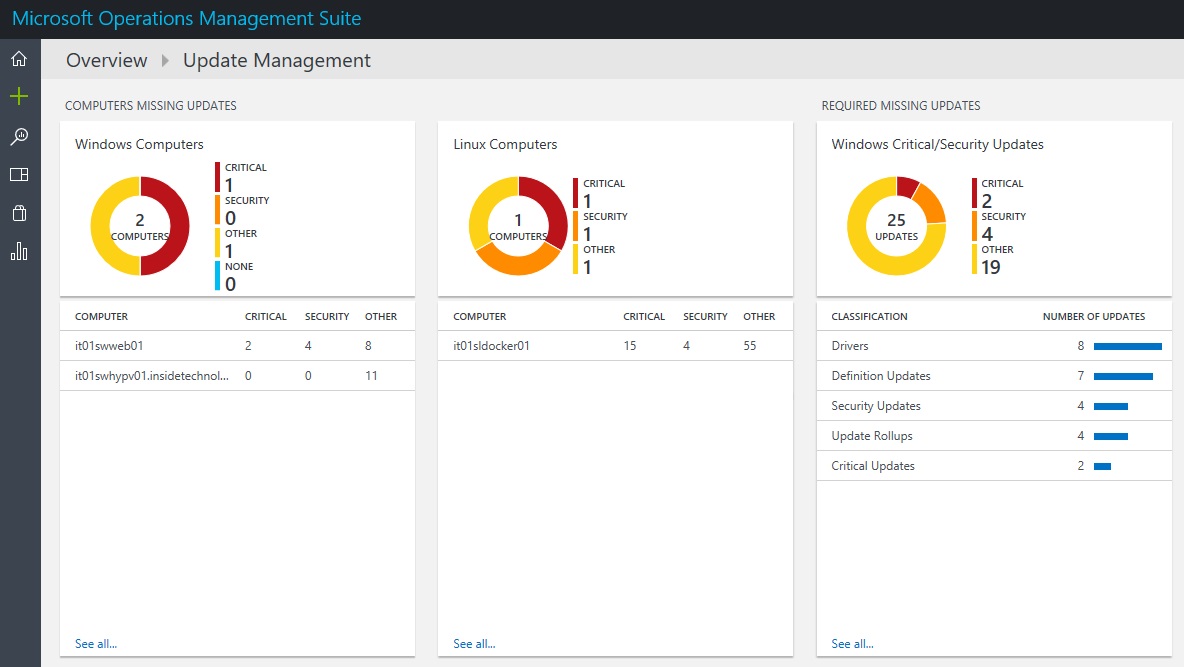Update the servers is not easy, in particular in some critical environments where there is no downtime. Keep updated all the machines is a must and install the last patches is useful to enforce stability and resolve vulnerabilities but not all companies understood this; sometime the reason is a not flexible system, sometime is a missing centralized tool to do this.
One of the Integration Pack present in Operations Management Suite is the Update Management, figure 1. This component allows to manage Windows and Linux environment and shows what updates are necessary, with a great dashboard and classification between Critical, Security and Other; this is good to create filters and reports.

Figure 1 – Update Management
As usual in OMS, it’s possible do drill-down to see the detail of each machine or for a group or for a specific update, as showed in figure 2.

Figure 2 – Drill-Down Update
So what is the difference between OMS and WSUS or System Center Configuration Manager? The value is possibility to schedule updates, figure 3, to automate tasks and keep aligned your machines (this is not available in WSUS).

Figure 3 – Update Deployments
Into the schedule form, figure 4, it’s possible select which machine update and the Type (One Time, Weekly, Monthly), the start time and the duration window: this is the maximum time used by OMS to update the machine. To monitor the task, you can click on Running/Completed to understand if everything works fine, as showed in figure 5.

Figure 4 – Update Schedule

Figure 5 – Update Status
Another test can be done inside the machine to understand what happened, as showed in figure 6. Remember that you need up to 24 hours to see the new status into OMS.

Figure 6 – Server Updated
You like it? OMS is a perfect solution to automate updates and reduce some redundancy activities. In the next months, there will are new features to manage updates advanced.