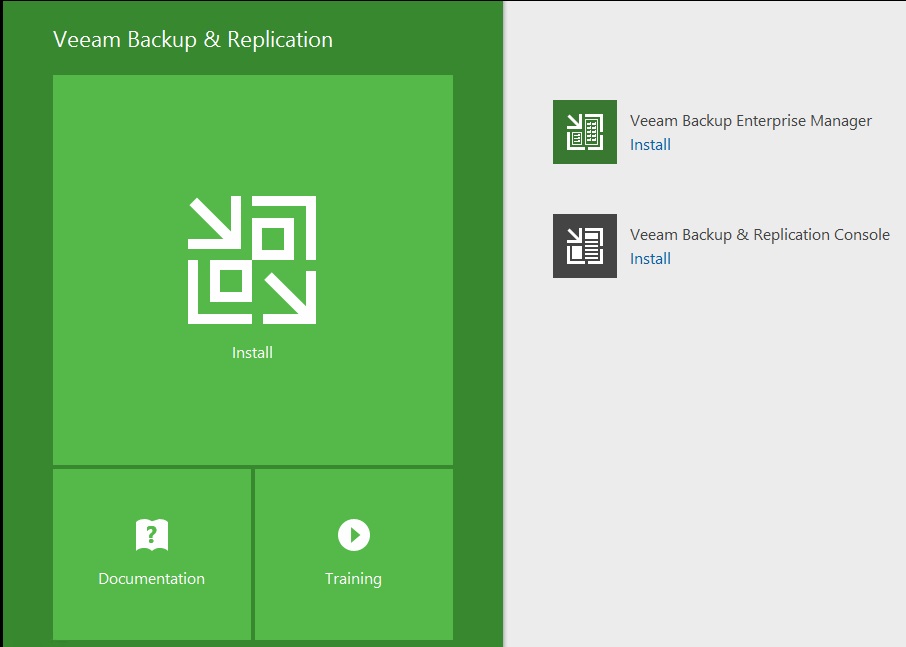Starting a couple of days ago, is available the new version of Veeam Backup & Replication, that introduce many new features for Windows but also for VMware. The v9.5 follows the trend of the v8, in terms to increase stability, reability and features of an application used in over 70% of companies present into Fortune 500.
In this article we will see how to install the new build and what are the best features about backup, thanks to the new support to ReFS 3.0 present in Windows Server 2016.
Setup
Installation is not different from older version but the requirements are a little bit different for Backup Server, like:
- Microsoft Windows Server 2016
- Microsoft Windows Server 2012 R2
- Microsoft Windows Server 2012
- Microsoft Windows Server 2008 R2 SP1
- Microsoft Windows Server 2008 SP2
- Microsoft Windows 10
- Microsoft Windows 8.x
- Microsoft Windows 7 SP1
The SQL Server versions supported are:
- Microsoft SQL Server 2016
- Microsoft SQL Server 2014
- Microsoft SQL Server 2012
- Microsoft SQL Server 2008 R2
- Microsoft SQL Server 2008
In case you don’t have a SQL Server instance in your infrastructure, it’s possible use the Express edition (already present into ISO). These are the supported hypervisior:
- vSphere 6.0
- vSphere 5.x
- vSphere 4.1
- ESXi 6.0
- ESXi 5.x
- ESX(i) 4.1
- Windows Server Hyper-V 2016
- Windows Server Hyper-V 2012 R2
- Windows Server Hyper-V 2012
- Windows Server Hyper-V 2008 R2 SP1
- Microsoft Hyper-V Server

Figure 1 – Setup Veeam B&R
The setup logic is always the same, compared previous version, so I will jump it.
ReFS Support
As I said many times, one of the most important new feature introduced in Backup & Replication v9.5 is the support to ReFS 3.0, that allows great performance in terms of backup, up to 10 times faster compared to NTFS, and in terms of capacity with a reduction up to 20%.
Before starting, it’s necessary re-format the repository volume where you plan to store backup. To do this, I suggest PowerShell because via GUI it’s not possible set the parameter for LargeFile. This is the script to run:
$DriveLetter = “W” Format-Volume -DriveLetter $DriveLetter -FileSystem ReFS -AllocationUnitSize 64KB -UseLargeFR
When you finished the task, you can start setup.
Console Management
Like v9, the console can be installed into client machine and this means avoid to connect every time into server to manage and maintenance if everything works fine. Operating System supported, only 64bit, are:
- Microsoft Windows Server 2016
- Microsoft Windows Server 2012 R2
- Microsoft Windows Server 2012
- Microsoft Windows Server 2008 R2 SP1
- Microsoft Windows Server 2008 SP2
- Microsoft Windows 10
- Microsoft Windows 8.x
- Microsoft Windows 7 SP1
Users and Roles
In order to use the console from local client, could be necessary set your personal domain account to operate inside Backup & Replication. This activity can be do into Settings/Security menu, where you can choose 4 different roles, as showed in figure 2.

Figure 2 – Users and Roles
NB: This feature is already present also into version 9.
Color Theme
Version 9.5 introduce the cool possibility to change theme color of console. It is only a “funny feature” but is a way to manage different Backup Server from local computer, using different color. To do, use the Settings menu as showed in figure 3.

Figure 3 – Theme Color
ReFS vs NTFS
Go back to ReFS topic to see if all the information provided by Veeam are true or are only marketing promo. I tested backup into my lab with 4 virtual machines, one of this is Linux based, first saving on a storage based on ReFS and then on NTFS. The first backup on ReFS gave this result:

Figure 4 – Full Backup on ReFS

Figure 5 – Full Backup on NTFS
So…no improvements at this time and to be honest the repository based on NTFS is faster than ReFS and is smaller around 3GB (10% of entire backup dimension). Same result for Incremental Backup where the tasks are identical between two worlds; so, where is the real advantage of ReFS? The response is very easy: Synthetic Full Backup!
Synthetic Full Backup is a procedure used from Backup & Replication to reduce backup time thanks a copy mechanism from Incremental Backup instead classic repository. This requires time and space and it’s the huge boost provided by ReFS!
Figure 6 show what is the execution time to create SFB and as you can see in few seconds (42 in my lab!) the entire procedure is completed. This scenario is fundamental for all companies that use GFS backup (tape or disk) where Synthetic is necessary. What happen behind the scene? The mechanism around ReFS is the possibility to create link between blocks and this means reduce backup time.

Figure 6 – Synthetic Backup
Nano Server
Support to Windows Server 2016 is extended to Nano Server, the new SKU with a very low footprint, and this means give full protection to our environment. There are a couple of consideration to keep in mind before start:
- Whenever you protect a VM that is actually running Nano, it will be crash-consistent backup and not application consistent
Reason for that is that Nano server does not have a VSS framework inside.
Conclusion
Many new features, full support to Windows Server 2016, support to Nimble Storage, direct restore to Microsoft Azure and much more. This is the new Veeam Backup & Replication v9.5, the perfect solution to protect your environment.
Download Veeam Backup & Replication 9.5