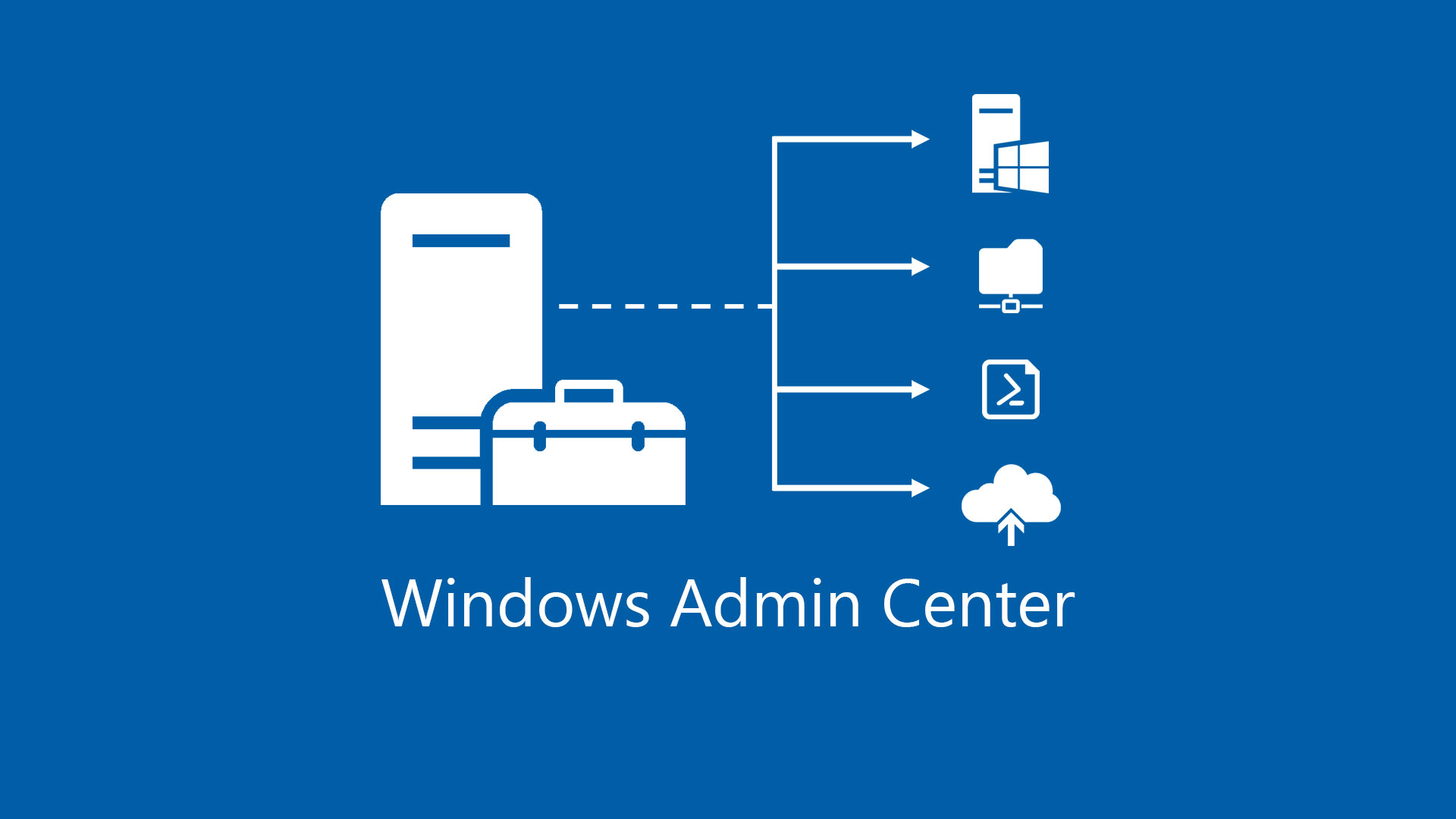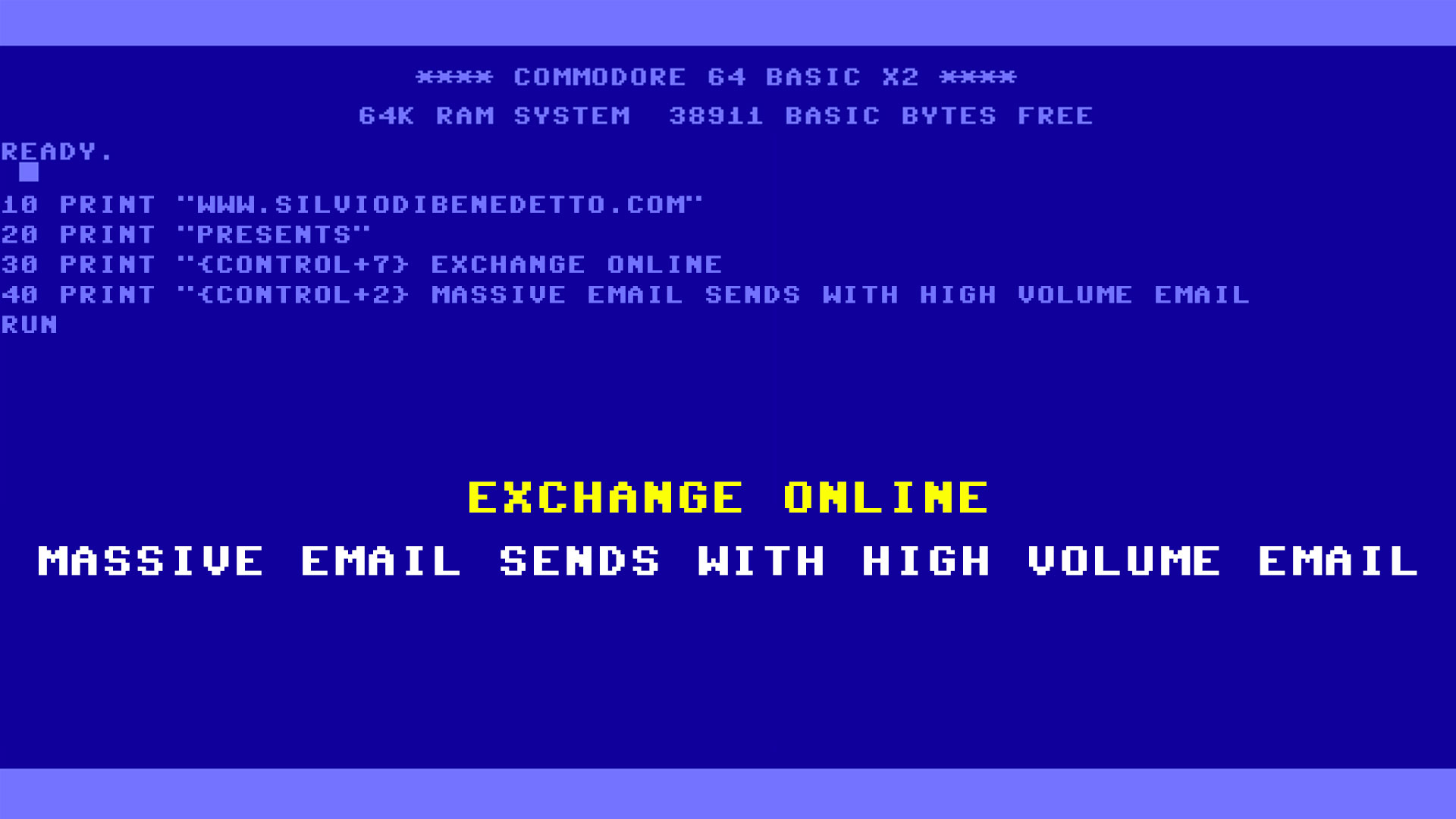One of my favorite features in Windows Admin Center is absolutely the Azure integration because this means extend the solution to do everything. As I said many times, WAC is the future of Windows Server management and all the teams are working to integrate the roles into this console.
By the way, in this article I will show you how to integrate WAC with Azure and how to configure protection of single virtual machine with Azure Backup.
Integration
Compared with the first release, the integration with Azure is very easy because there’s an internal wizard to do everything. The requirements are very simple:
- Azure Subscription
- Azure Active Directory
To achive the Multi-Factor Authentication or AAD Authentication, is necessary synchronize your local Active Directory with Azure AD Connect in order to enable your local users. Anyway, I will talk about this procedure in another article.

Figure 1 – Azure Integration
To register your WAC is necessary copy the device code, figure 2, from your Azure subscription. This will create a new App the Azure AD, figure 3. Follow the procedure to grant the permission, to avoid errors.
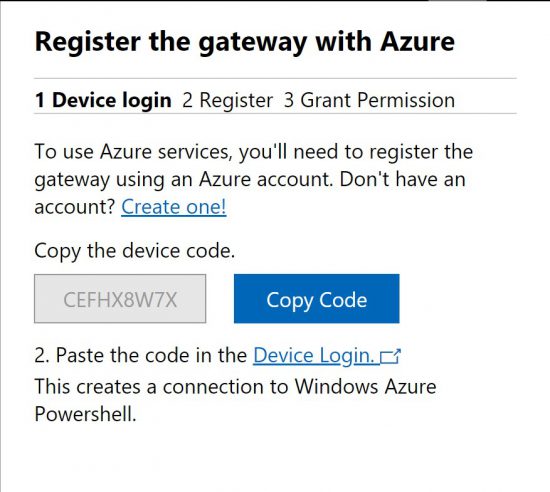
Figure 2 – Device Registration
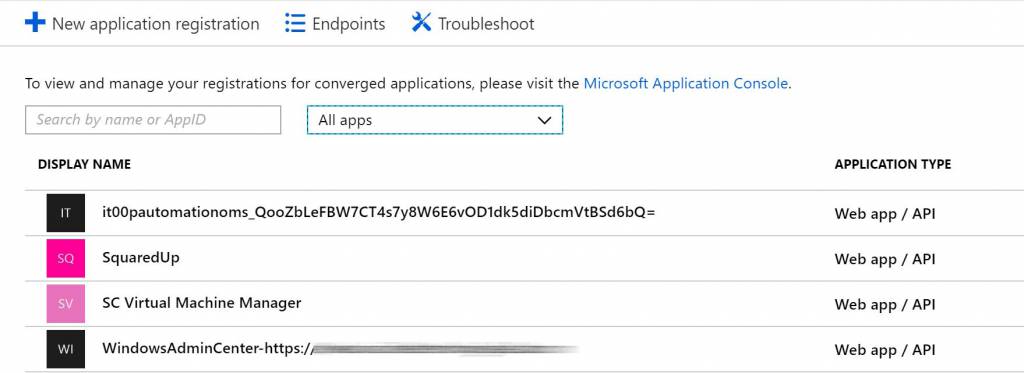
Figure 3 – Application Registered
Azure Backup
With WAC there’s the possibility to protect your local machine with Azure Backup without do nothing inside itself; this means no local download, registration and job management. Everything is managed via console.
First of all the necessary download the extension to enable the section, figure 4. Don’t forget that you need Admin permission so I suggest to open the page as WAC Admin.
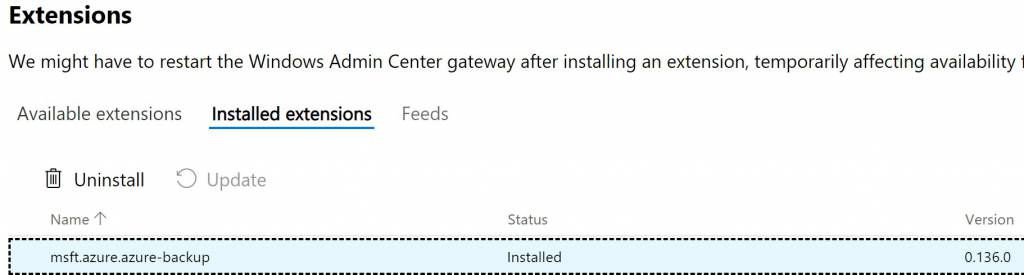
Figure 4 – Enable Azure Backup Extension
Now we are able to open one of our server and click into the AB are. If there’s no plan, we will see an image like figure 5, otherwise will see the protection status.
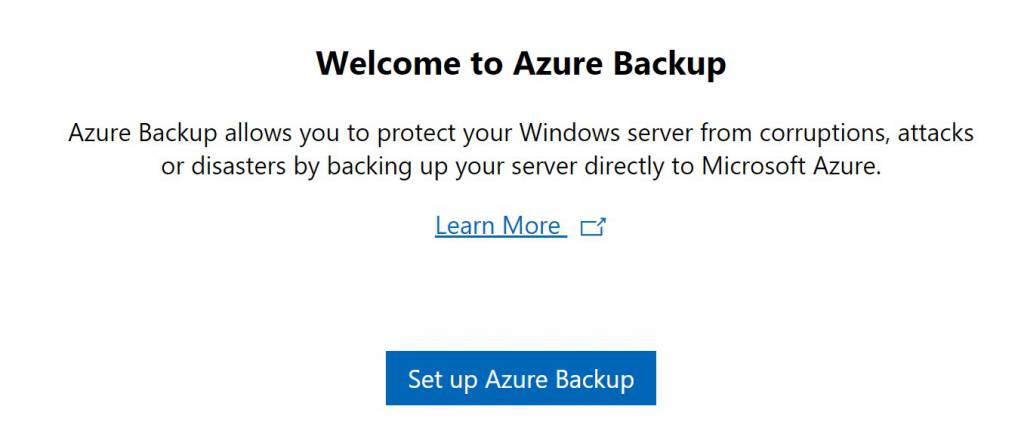
Figure 5 – Set up Azure Backup
As I said previously, integration is the key word and this true also during the first wizard page where is necessary the Backup Vault, the Resource Group and the Region – figure 6. If you have already a vault, can be selected or you can create a new one. In the same area, it’s possible chose what kind of disk protect and the retention.
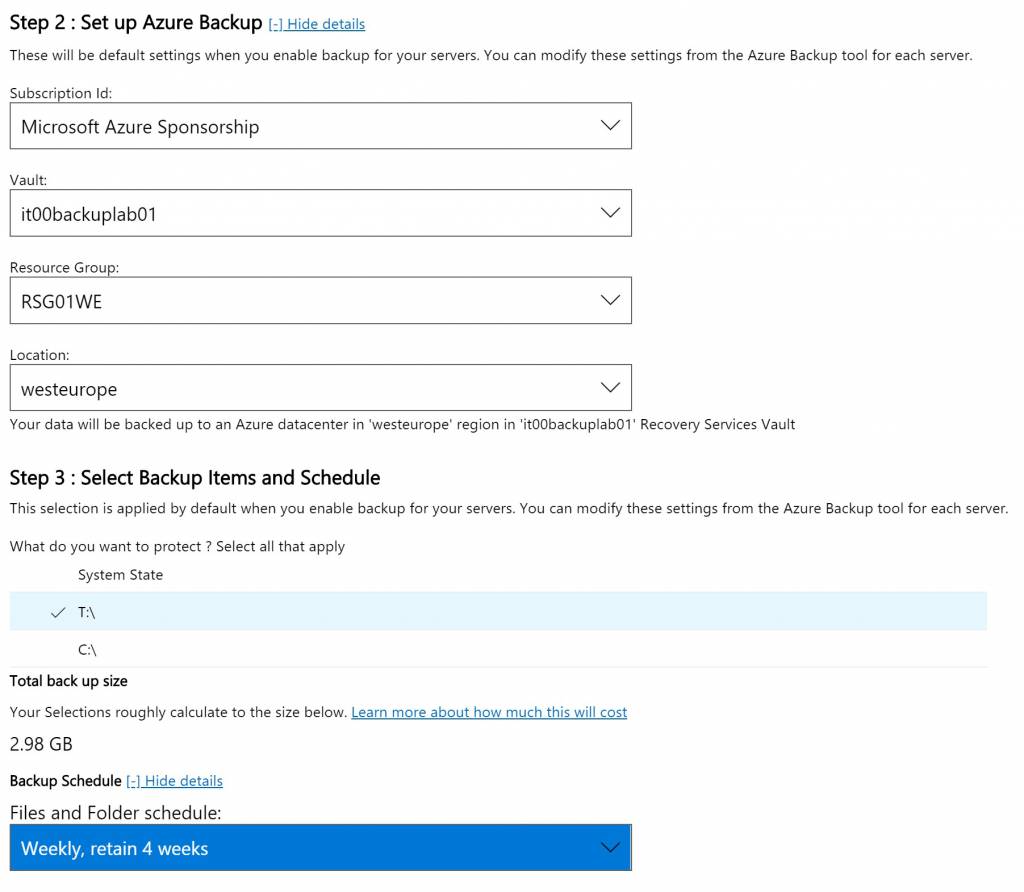
Figure 6 – Backup Job
The solution will generate a new key and configure the agent for backup task. After a couple of minutes, the registration will be completed, and the job will start. Don’t forget that the first sync requires much time that delta-backup, because there’s the integration control that compare the source file with destination to guarantee the consistency. The report status about backup jobs and recovery points are available inside the solution.
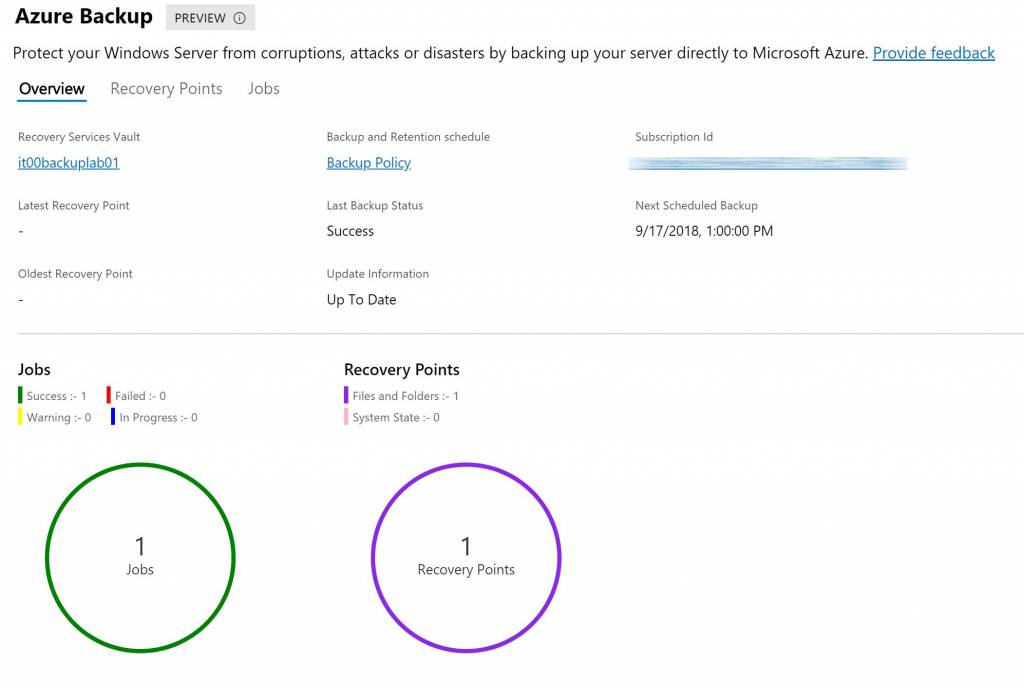
Figure 7 – Report Status
Backup Data
In case you need to run, stop or delete a job, there’s a section to do this – figure 8. Not bad because there’s the possibility to create a manual job.

Figure 8 – Protection Items
Restore Data
Recovering data, in this moment, is not integrated with WAC so at moment is necessary run Microsoft Azure Backup, figure 9, client inside the protected machine and use the wizard to restore folders and files.
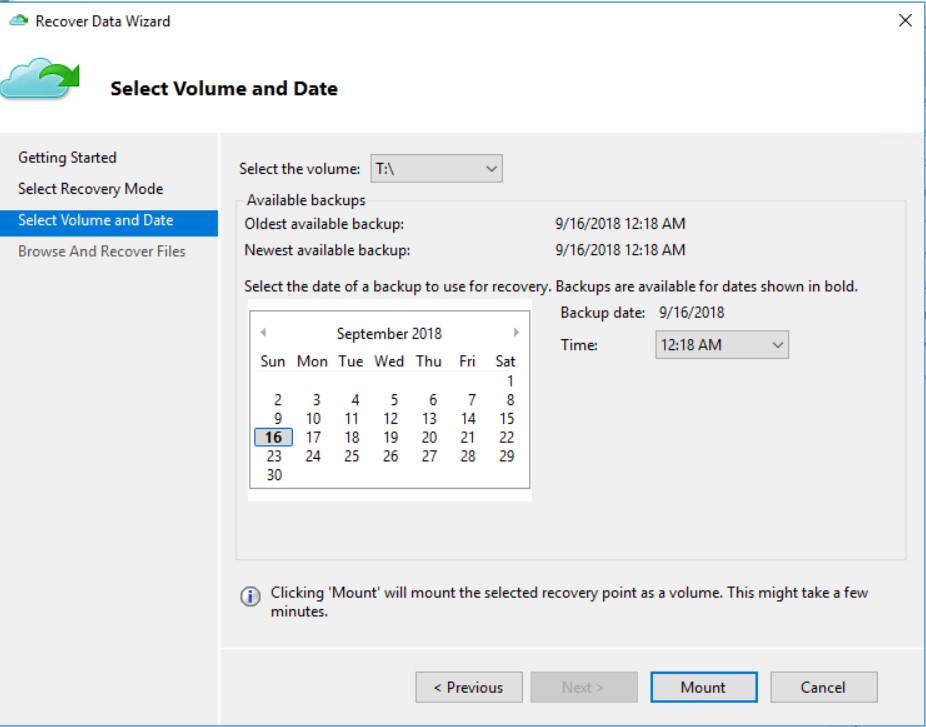
Figure 9 – Restore via Azure Backup mmc
Conclusion
Windows Admin Center gives the possibility to manage the entire IT infrastructure without use different consoles and tools, thanks to the very easy user interface. The integration with Microsoft Azure opens the door to many possibilities to create the full Hybrid Cloud. About the backup, we saw how to protect our documents in few clicks and I really like it!